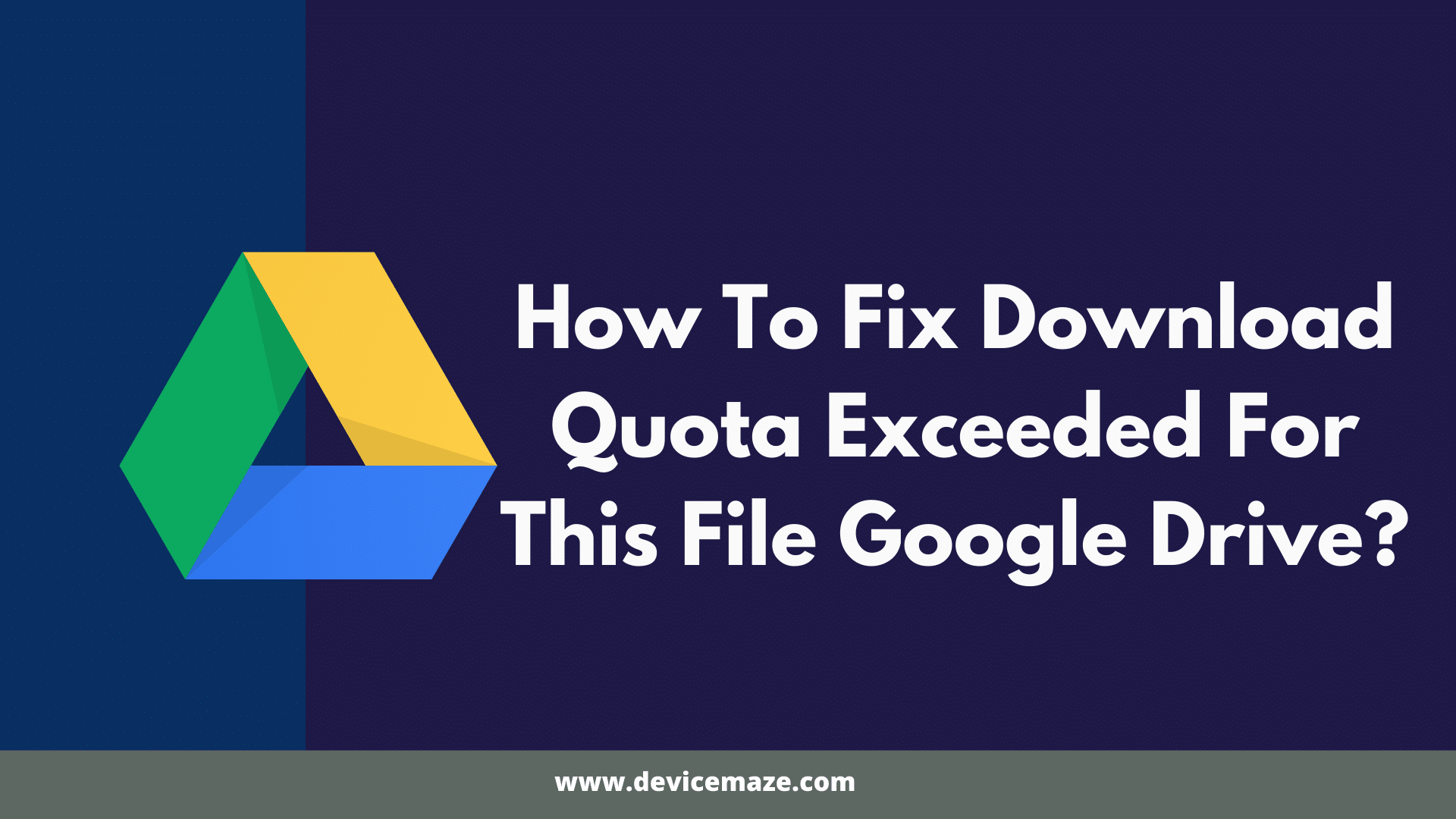There is no doubt that Google Drive is the best cloud service available out there. The platform allows you to upload and store your files. As well as share your files with different users online. However, there are quite a lot of users who have faced the “download quota exceeded for this file” error while downloading a file from Google Drive.
If the same goes for you as well, then I am here to help you out. Download quota exceeded is one of the common errors with Google Drive. But luckily, fixing the issue is not as hard as it seems.
Anyway, let me just go ahead and talk about how you can fix download quota exceeded for this file error. So here we go:
What does Google Drive download quota exceeded for this file really means?
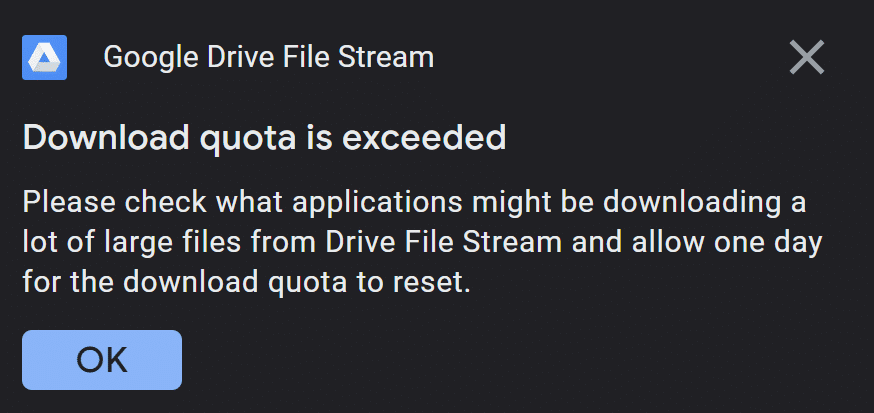
It is no surprise that you can upload your files on Google Drive and share it with anyone. Also, if you are a free user, you are getting 15GB of free cloud storage. Hence, there are quite a lot of users who prefer G Drive to share files with each other. As it is extremely easy and has a straightforward process.
However, the thing with Google Drive is that it does not offer you unlimited data transfer limit. As a result, whenever Drive notices high data transfer or bandwidth consumptions, it simply puts restrictions on the download limit.
As a result, you get to see errors like “download quota exceeded for this file” or “Too many users have viewed or downloaded this file recently”. And then it asks you to try to download the file after 24 hours.
Luckily the limit gets lifted up after 24 hours. But it would be a good idea to remove or stop file sharing that specific file. So Google will not take further steps and ban your account. Although this is a rare case, it is still better to be safe than sorry.
Fix Download Quota Exceeded For This File
As Google drive will not allow you to download the file for a time period of 24 hours. So the question is how to fix the download quota exceeded for this file Google drive?
Well, here is a simple workaround that you can try out:
1. At first, sign in to Google Drive and locate the file that you wish to download.
2. Then right click on the file and click on get and copy the sharable link.

3. Next, go to a new browser tab and paste the link over there, and hit the enter button.
4. Once the download page opens up, click on the “add a shortcut to Drive” button.
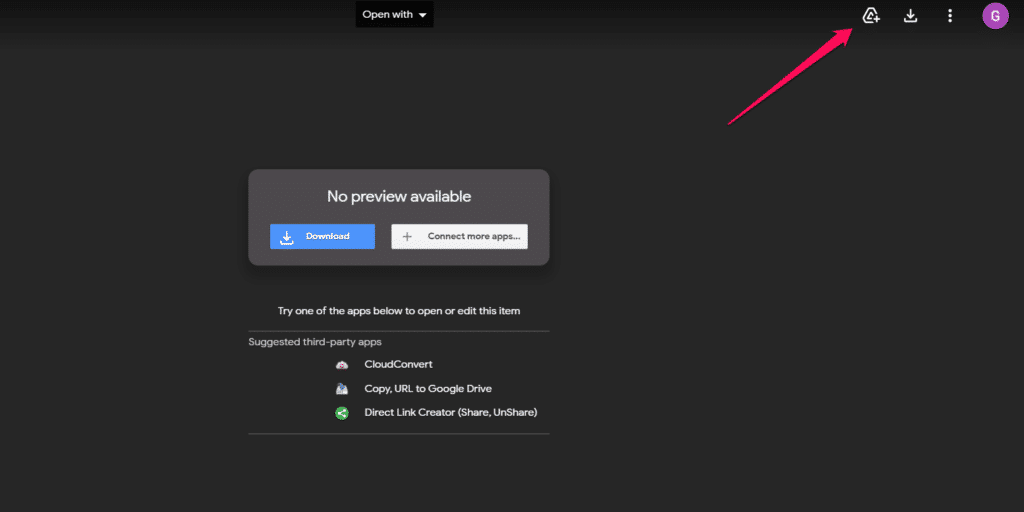
5. Then select My Drive and Add shortcut. This will only add a shortcut of the file in your drive. You will still need to download the file.

6. Next, go to Google Drive and locate the file for which you have created a shortcut.
7. Then right click on it and select make a copy.
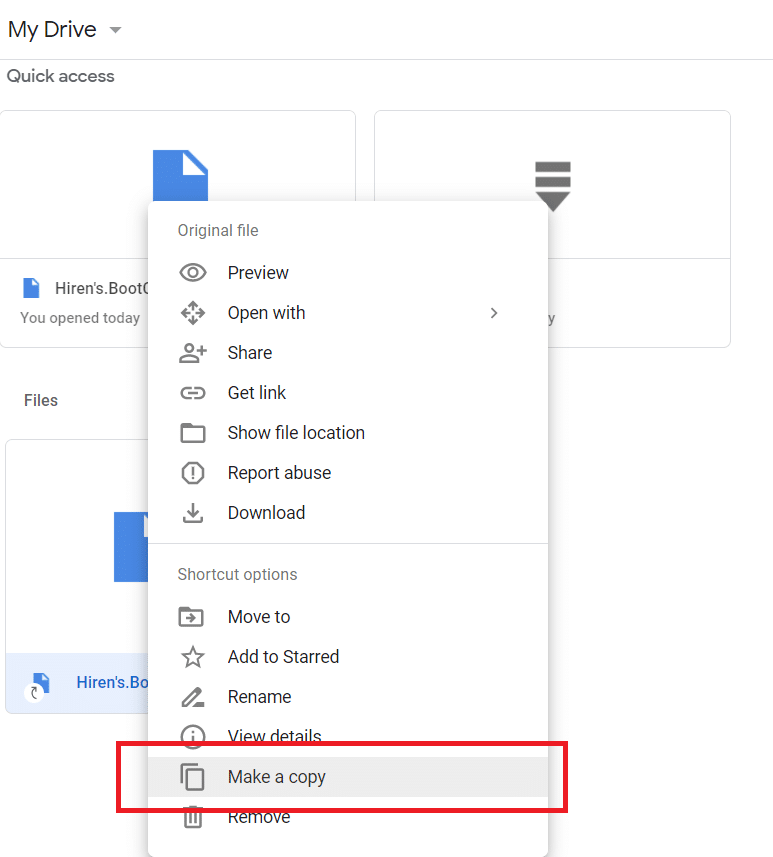
8. Once you do so, a copy of the same file will be created.
9. Finally, right click on the copied file and select Download > Downlaod anyway.
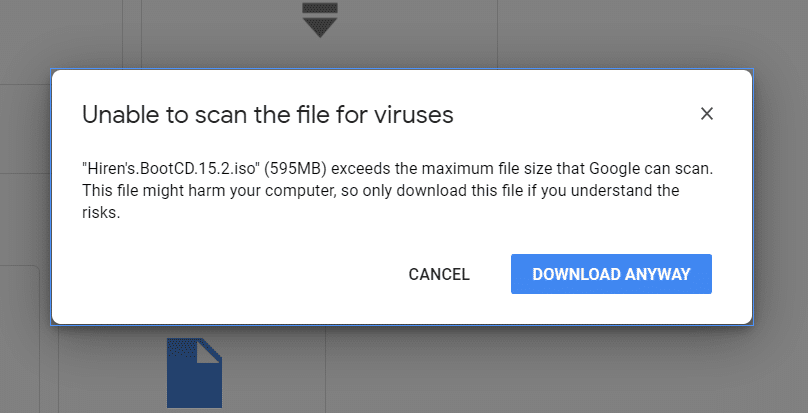
After that, the file will start downloading to your computer, and you will no longer face the Google Drive download quota exceeded error
If the above mentioned steps did not fix the issue for you, then it would be a good idea to try out Google Drive alternatives.
There are quite a lot of file sharing platforms available online, which allows you to store and share files free of cost. Some of the best G drive alternatives are:
1. Dropbox

Dropbox is also one of the most popular yet best cloud storage platforms available out there. The platform is absolutely free to use. And it offers you 2GB of encrypted cloud storage. However, in case if you need more storage, then you can switch to premium plans.
Also, just like Google Drive, you can share your uploaded files via Email or copy a link and share it with anyone out there. Plus, you can easily disable file sharing with just a click of a button.
Moreover, Dropbox also has apps for both Android and iOS devices for a seamless file sharing experience.
2. Mega

Mega is another well known name that offers you cloud storage. The best part of this platform is that it offers you 50GB of free storage, unlike Google Drive, which only offers you 15 GB of free space.
Also, it offers you a secure communication experience. The cloud storage platform allows you to exchange messages, share your files, and have audio/video calls.
Plus, it offers you QR code, which you can use to share your contact link. Also, you can customize and regenerate your link at any time.
Getting started with Mega is also extremely easy. All you have to do is create an account and upload your files and enable file sharing.
3. Sync.Com

Next, you can check out Sync.com, which offers you an easy way to store, share, and access your files from anywhere. Along with that, it offers you end to end encryption. So you can be assured that your files on this platform are secure and 100% perfect.
Moreover, with this platform, you can send files of any size to anyone. Even if they don’t have a sync account. Plus, multiple users can work from the same set of folders. However, with the free plan, you will only get 5GB of free storage.
4. MediaFire

MediaFire is also one of the best file sharing platforms available out there. The platform makes file storage extremely easy and offers you powerful features. You can use this platform to share photos, videos, audio, docs and other files.
Also, you can share your files through email, link, social network, and so on. However, it has unlimited ad-supported downloads. This means, in order to download files, you will need to see ads.
But the platform is absolutely free to use. So I don’t think anyone would mind seeing some ads while downloading a file.
5. Microsoft OneDrive
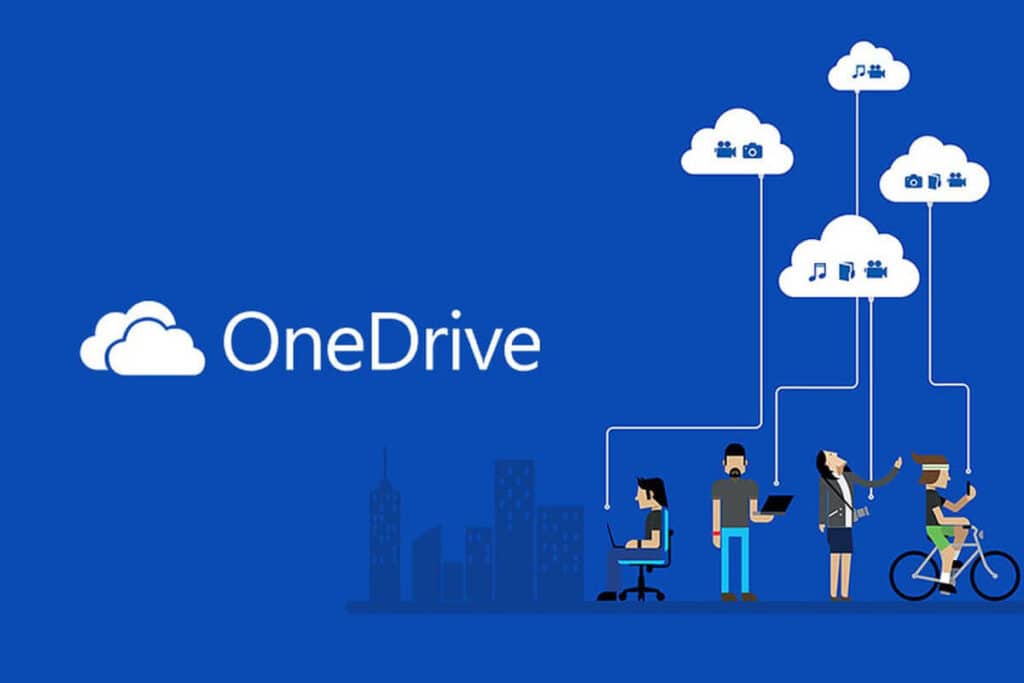
In the end, I have Microsoft OneDrive. This one is also one of the best Google Drive alternatives that you can check out. This one comes with 5GB of free storage.
With this one, you will easily be able to share files, folders, and photos with friends and family. As well as you can easily access, edit, and share your files on all your devices, wherever you are.
Plus, it allows you to store your important files and photos with an added layer of protection in OneDrive Personal Vault.
Final Words:
So that was all for how to fix download quota exceeded for this file. So go ahead and try the above mentioned steps out and see if they are working for you or not. If the steps did not work for you, then you can always try out Google Drive alternatives.
Anyway, if there is anything you would like to ask, then do feel free to drop a comment below, and I will help you out.