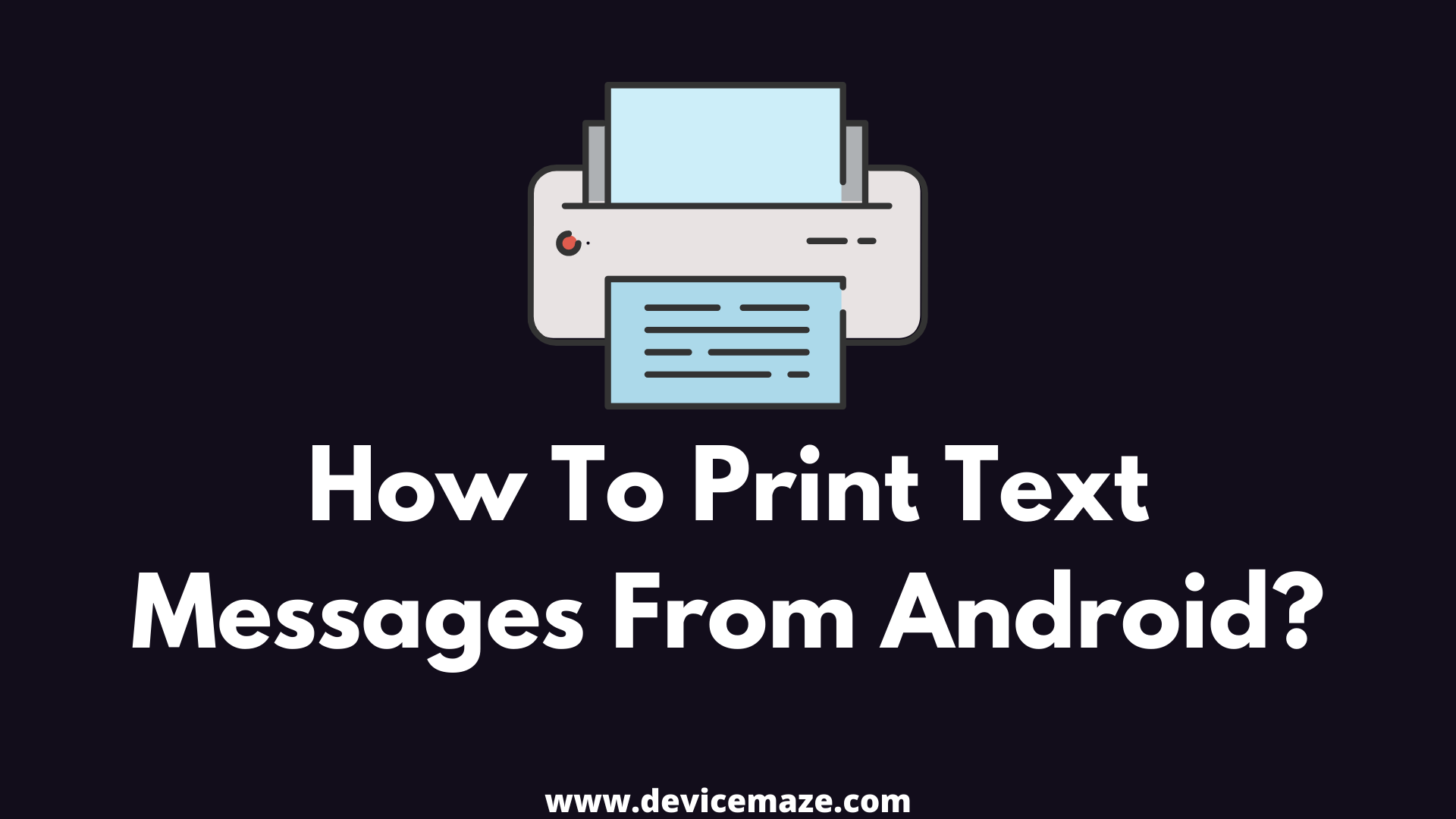These days, most of the conversation happens over electronic communication methods. Be it emails, messaging apps, or SMS app. However, there are times when you may want to print out text messages from Android. Maybe, you are in a legal mess and gathering proof. Or you want to save up some conversation by printing it. No matter what you want to do, the question is how to print text messages from Android?
Well, printing text messages from Android may seem like an easy job. But trust me, it is not as straightforward as it seems. Because there is no built-in option to print directly from your Android device.
But luckily, there are a few workarounds that can be used to print text messages from Android. And in this article, I will be talking about such methods only.
So here we go:
1. Screenshot and Print
Screenshot is one of the easiest ways for printing text messages from android phone. You don’t need to install any third-party app for the job. Also, it takes only a few seconds to take a screenshot.
Plus, the best part is that you can take a screenshot of any conversation on different apps. Most third-party apps do not support messaging apps like WhatsApp, Facebook Messenger, or Instagram.
Anyway, here are all the steps that you have to follow:
- At first, find the SMS that you want to print.
- Next, capture a screenshot by pressing the power button and volume down key at the same time. You can also consider capturing a scrolling screenshot if you wish to capture a long conversation.
- Then find the screenshot you have just saved and tap on the share icon from the bottom. Now, over here, you will get to see a cloud printer option that you have set up. And then tap on the app to take a print out.
- However, in case if you don’t get to see a print option, then you can go to Share > Gmail and mail the screenshot to yourself only.
- After that, you can go to your PC and take a print out from there.
2. Use Super Backup & Restore
Next, you can try out the Super Backup & Restore app. This is one of the best data backup and restore app for Android. With the help of this app, you can easily take a backup of apps, contacts, call logs, and SMS. Plus, the best part is that you can download the app free of cost.
To get started with the app, do follow these steps:
- At first, go to Google Play Store and download Super Backup & Restore app.
- Once installed, launch the app and go to SMS.

- Next, you will need to tap on the Backup Conversations option.
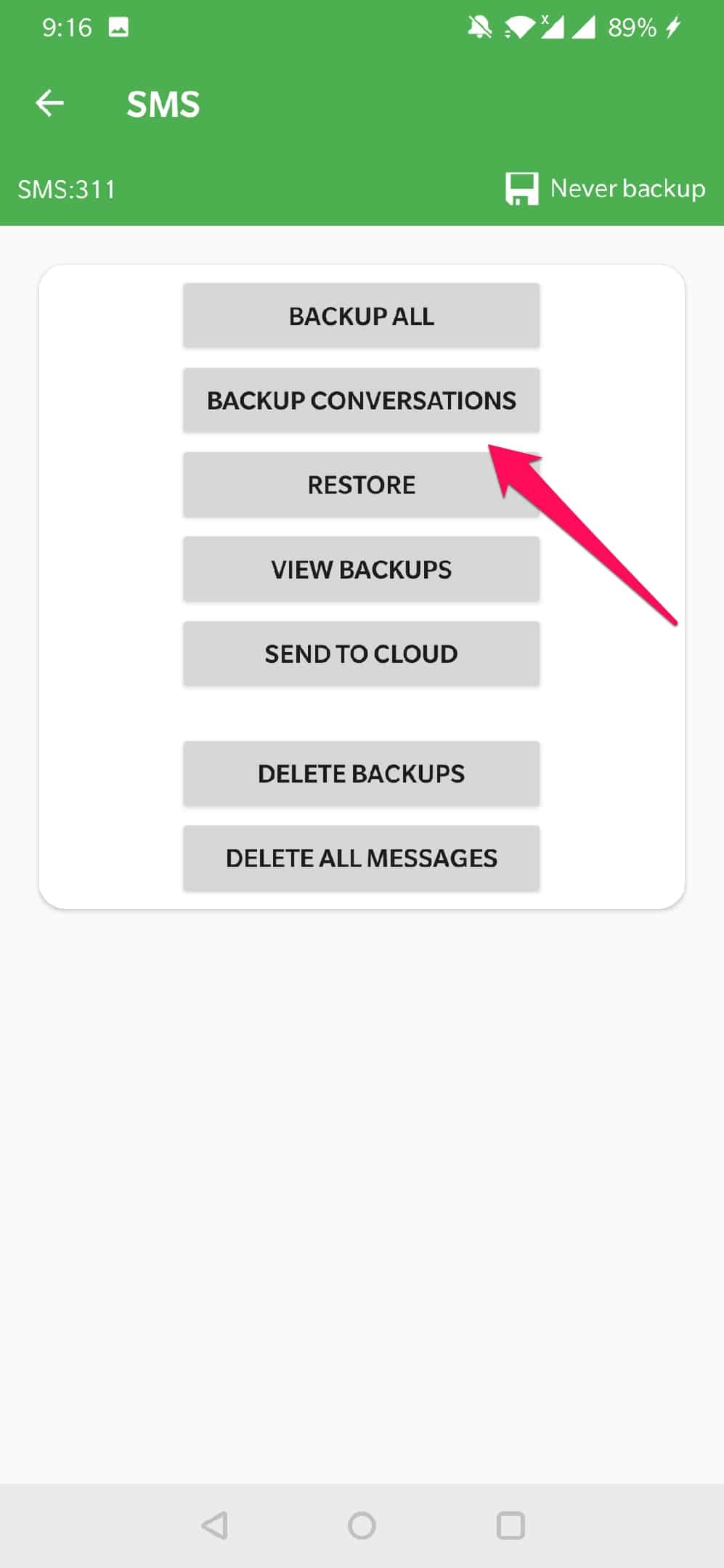
- Over here, you will get to see all the SMS stored on your Android device. Simply tap on the conversation you want to take a print out of. You can also select multiple conversation backups by selecting them.
- Once you open up a conversation, you will find a print icon – simply tap on it.

- Then you will get to see a PDF button, simply tap on it and save it to your Google Drive account. And then, you can go to your PC and print out the PDF file from there.

- Or in case if you have a cloud printer setup, then go to the All Printer option and select your printer to take out a print.
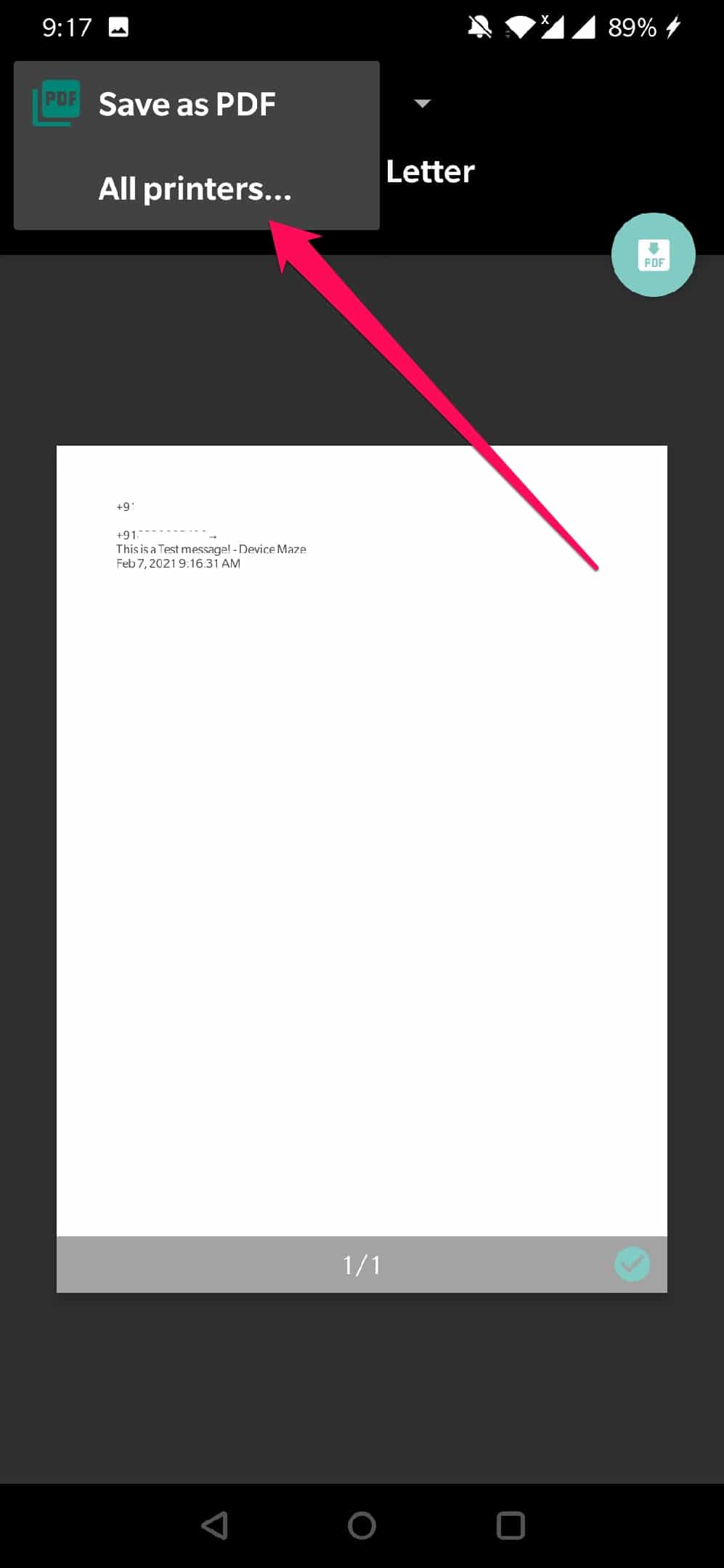
Final Words:
So that was all for your question how to print text messages from android. Now go ahead, try both of the methods out and see which one is working the best for you. Also, if there is anything you wish to ask, then do feel free to drop a comment below, and I will surely help you out.
Related Posts: