Avast is one of the best free to use antivirus programs available for a wide range of devices. The program runs in the background and doesn’t really interfere with your tasks. However, sometimes you may see a popup message saying, Avast needs to restart your computer. Although, this is a pretty normal message, and you should not worry about it.
But some users have said that the avast needs to restart your computer message popups repeatedly. So the question is, what does this message stands for? And is there any way to get rid of it?
Well, this is what I will be speaking about in this article. So here we go:
Why does Avast need to restart my computer?
There are a bunch of reasons why you might get to see the popup message. Although, Avast doesn’t really require any input from you in most cases. But popups like these are really annoying.
One of the main reasons Avast wants to restart your computer is that it has downloaded an update and installed it in the background. So by performing a reboot, it will update itself and make security enhancements. Also, the message is pretty rate unless you are using Avast’s Beta version.
Fix Avast Needs To Restart Your Computer
1. Restart Your Computer
Whenever you are getting this error or popup message, the best you can do is restart your computer. As there are many reasons why you are setting the message. Such as Avast recently got updated, maybe it wants to delete malware or unwanted files from your computer or make any changes. So there is no harm in restarting your system.
But before you restart your device, you should ensure that you don’t have any unsaved work. Or you can restart your computer after a while too. Just close the popup message and later restart or shut down your computer by going to the start menu.
2. Reinstall Avast
Even after rebooting your Windows system, the popup message may appear again. And the best way to fix it is to reinstall Avast. As there is a high chance, the popup is appearing again and again because of any bug. Or it is not able to update itself.
In such cases, reinstalling the application will remove the existing files of Avast and install the fresh ones. To reinstall Avast, you will need to follow the below steps:
- At first, go to the search bar and type down Control Panel and launch it.
- From the control panel, click on Uninstall a program located under Programs.

- Search for Avast and right-click on it, and select Uninstall.
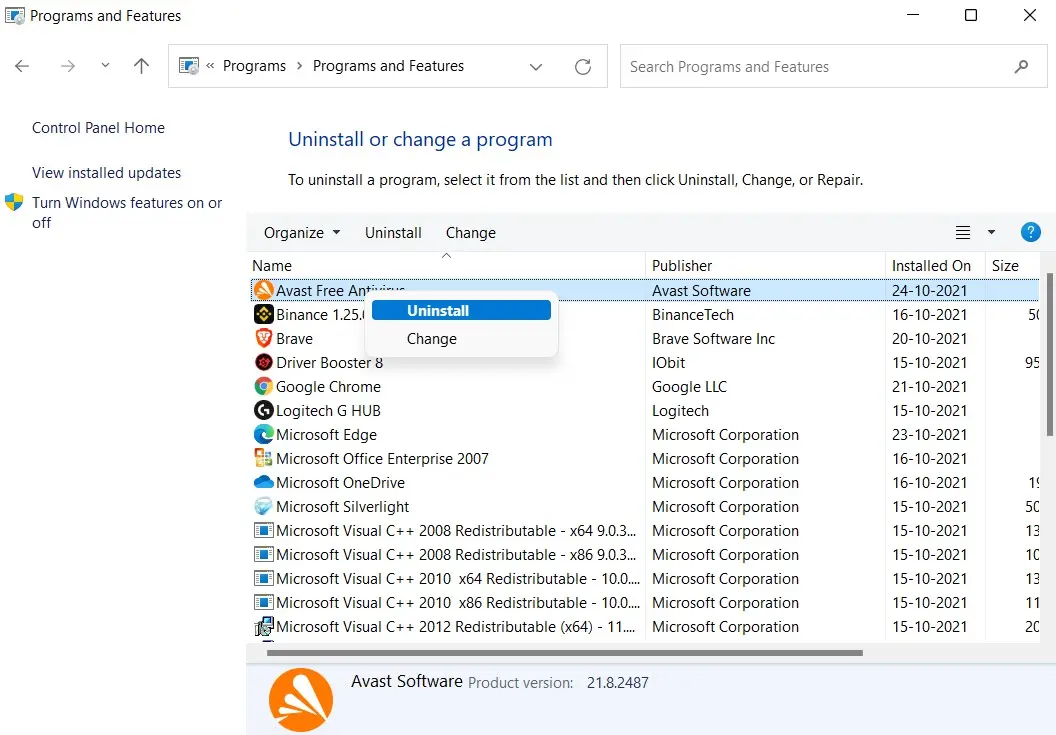
- After that, follow all the screen instructions and remove Avast completely from your computer.
- Once uninstalled, go to the Avast website to download the antivirus program.
- Then install Avast by following all the onscreen steps.
3. Enable Do Not Disturb Mode
Lastly, you can choose to ignore all the reminders, notifications, and popup messages by enabling do not disturb mode.
When you enable this message, Avast will no longer send you any notifications regarding the software. To set up do not disturb mode, you have to follow the below steps:
- Launch Avast.
- Go to Performance > Do Not Disturb Mode.
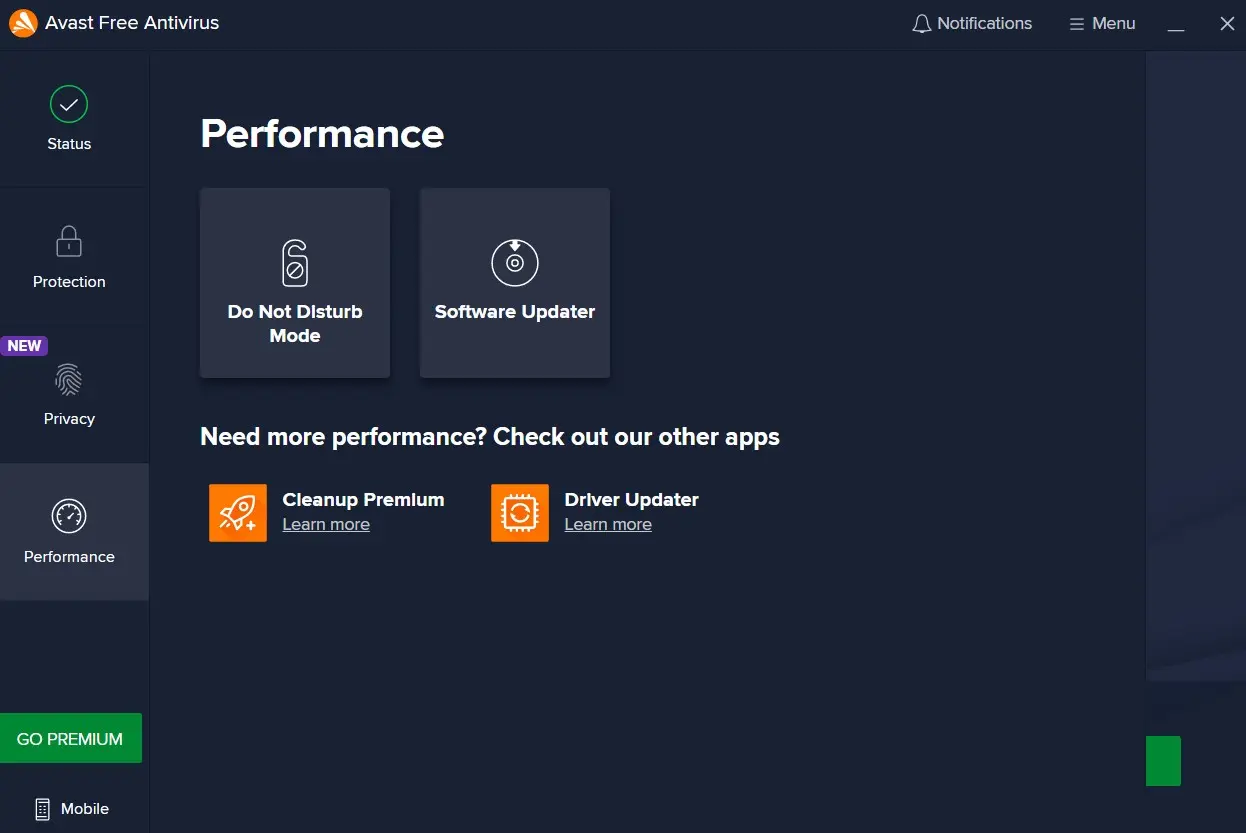
- Click on Add App.
- Click on Add button next to Avast and then close.

- That’s it. Avast will now no longer send you any notifications.
Conclusion
So that was all for Avast needs to restart your computer. I hope by now, you know what this error means and how you can get rid of it. Also, if there is anything else you would want to ask, please do feel free to drop a comment below.
Read More:
- How To Password Protect Google Sheets?
- How To Tell If Someone Deleted Their Instagram?
- Fix Snapchat Notifications Not Working
