Before you get started with PancakeSwap, you will need to connect a wallet to it. There are way too many wallets supported by PancakeSwap. However, the most user prefers using MetaMask or Trust Wallet. So the question is, how to connect MetaMask to PancakeSwap?
In order to use PancakeSwap with MetaMask you will first need to create a MetaMask wallet and then connect it to the Binance Smart Chain. Also, in case if you want to use Trust Wallet, then you can check how to connect trust wallet to PancakeSwap guide.
Anyway, here are the steps you have to follow:
How To Set up MetaMask?
MetaMask is available for web browsers like Chrome, iOS, and Android devices. You can get started by downloading the app. Or, if you are a desktop user, then you have to install the MetaMask extension to your proffered browser.
Anyway, let me go ahead and talk about how can you set up MetaMask:
- Launch Google Chrome and go to the following link.
- Click on Add to Chrome button > Add extension to install MetaMask extension.
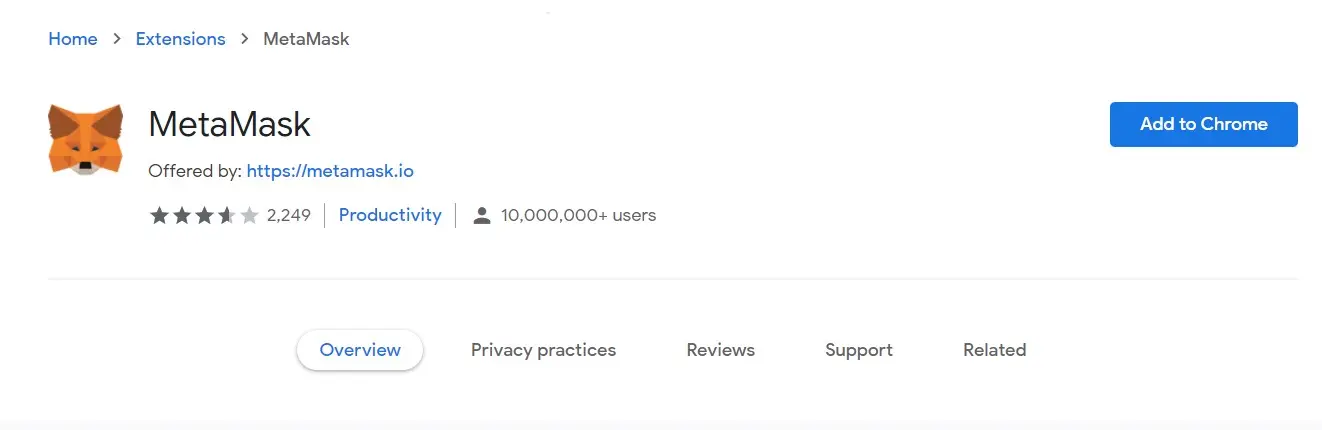
- Once installed, you would see a Get Started button, click on it.
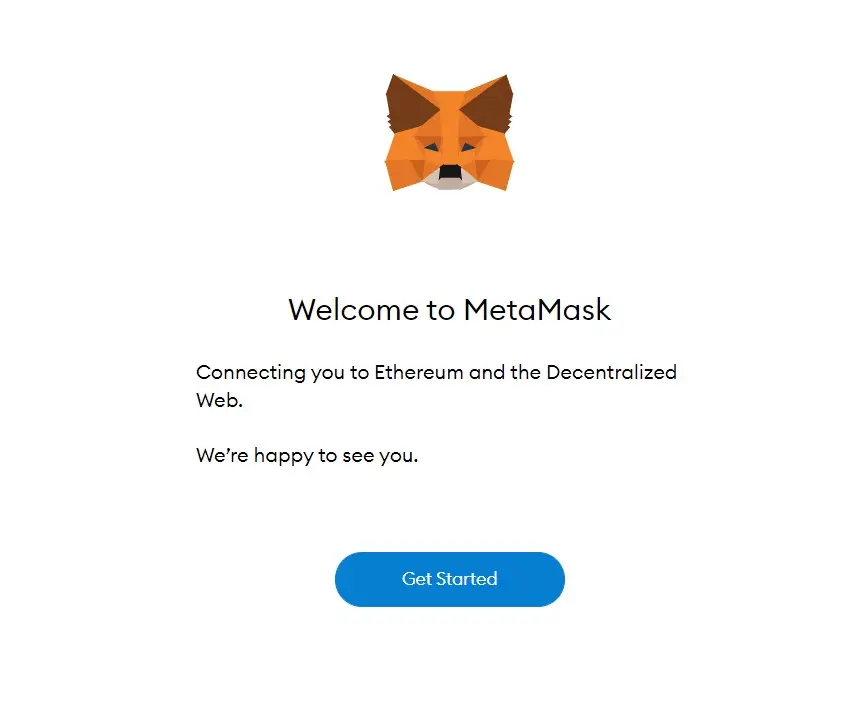
- Click on Create a Wallet.

- Next, agree or disagree with anonymized data collection. You can choose anything you like.

- Now you have to choose a strong password for your wallet, so do that.
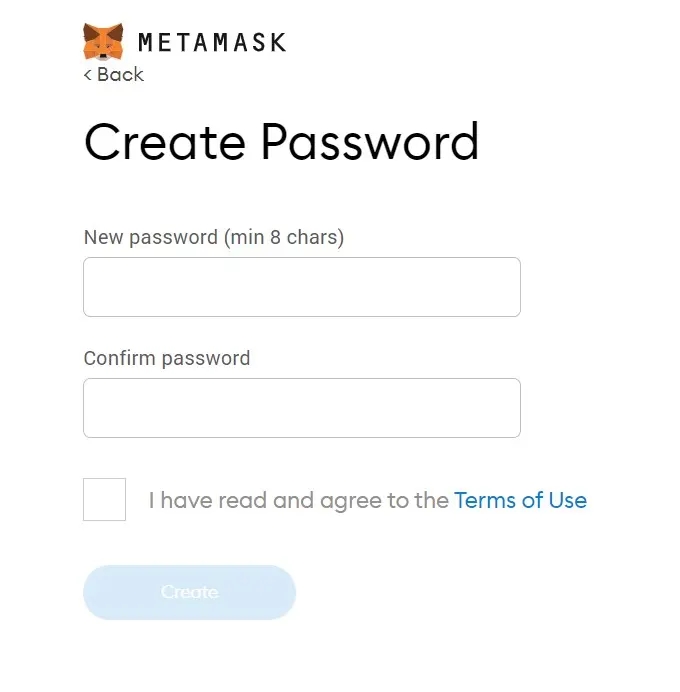
- Next, you will get your secret recovery phrase. So do copy it and store it somewhere safe and click on the Next button.

- Now enter your recovery phase and click on Next.

- Once you confirm your secret recovery phrase, you should see a congratulations message. Click on the All done button to continue.

How To Connect MetaMask to PancakeSwap?
Now that you are done creating a MetaMask wallet, the next step is to connect it to PancakeSwap. So for this, follow the below steps:
- At first, go to Pancakeswap.finance website and click on Connect Wallet.

- Select MetaMask from the available list.

- Now a popup will open up in which you should see your MetaMask wallet.
- Select your MetaMask account and click on the Next button.

- Next, click on the Connect button.

- Then it will ask you to approve the connection, so click on the Approve button.
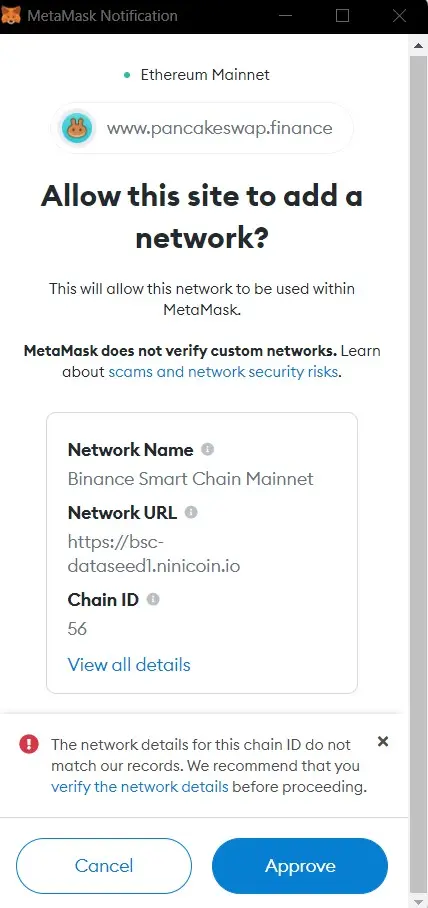
- After that, you will have to switch the select network to Binance Smart Chain Mainnet wallet. So click on the Switch network to continue.

- That’s it. Now PancakeSwap will get connected to MetaMask wallet.
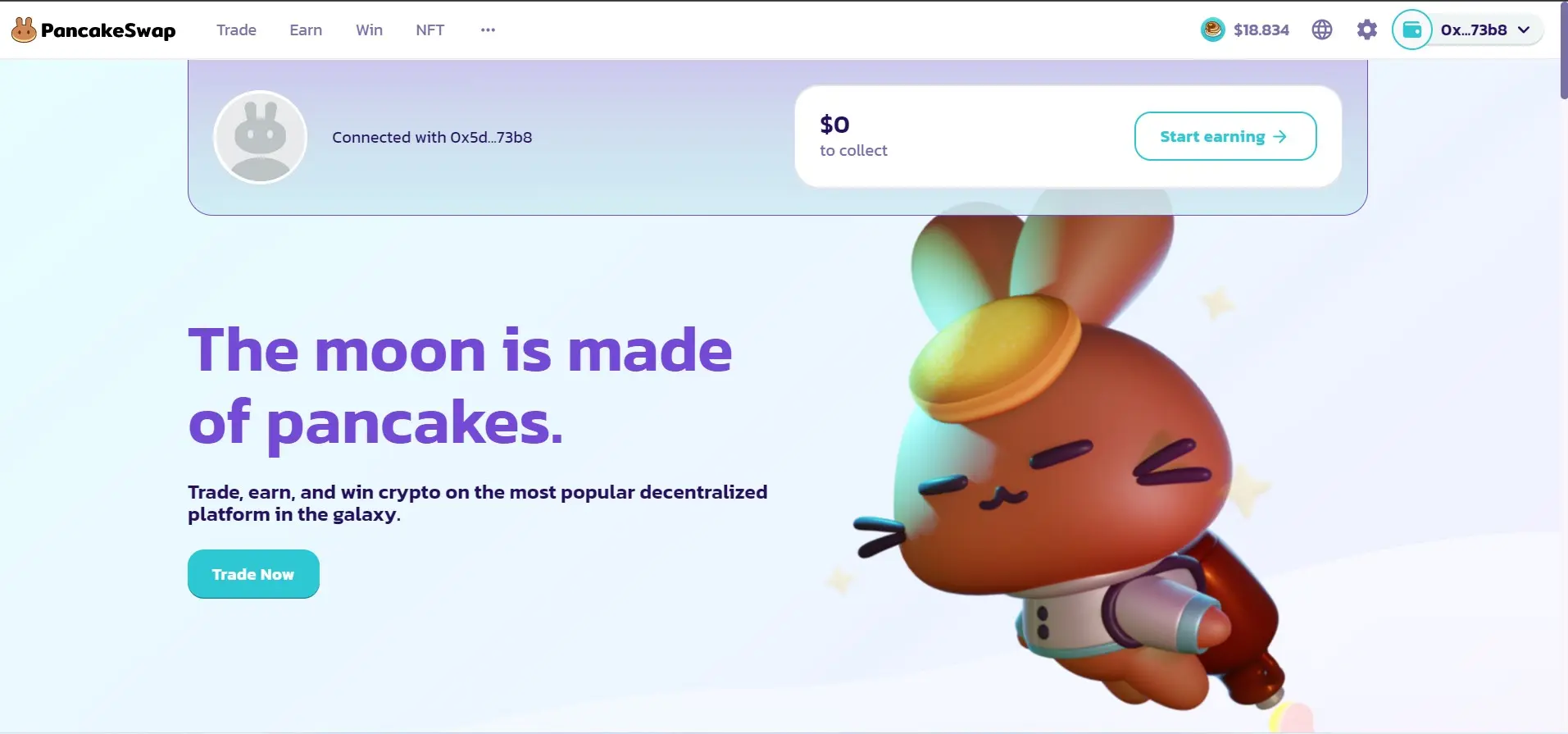
Final Words:
So that was a step by step guide on how to connect MetaMask to PancakeSwap. I hope the above steps did help you with your query. In case if there is anything else you would wish to ask, do let me know through the comments below.
Read More:
