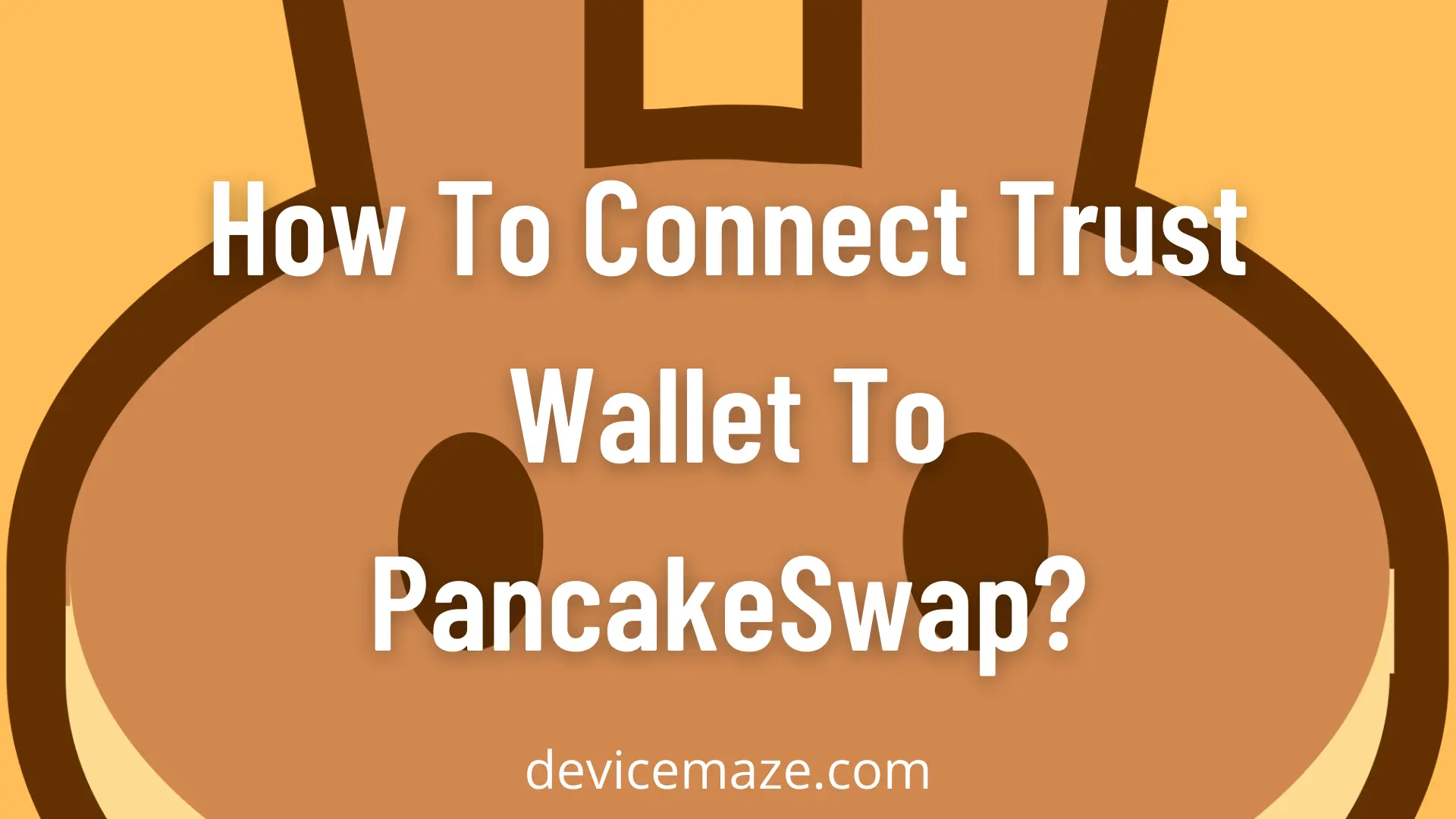Wondering how to connect trust wallet to PancakeSwap? If your answer is yes, then I am here to help you out.
PancakeSwap is a decentralized exchange built on Binance Smart Chain, and it is an inexpensive alternative to Ethereum.
However, you will need to use a Dapp browser enabled app like Trust Wallet to get started with it. So you can start earning CAKE tokens on PancakeSwap and get them in your Trust Wallet.
But in order to link Trust Wallet to PancakeSwap, you will first need to enable Trust Wallet browser. And then, you have to link PancakeSwap to your Trust Wallet.
So let me just go ahead and walk you through all the steps that you have to follow:
Enable DApp Browser On Trust Wallet
The first step is to enable DApp browser on trust wallet. The DApp browser is basically a Web3 browser that lets you use decentralized apps like PancakeSwap.
Also, enabling DApp browser on Trust Wallet is extremely easy if you are using an Android device. Even in most cases, it comes with pre-enabled.
But enabling DApp browser on iOS devices can be a little tricky. As Trust wallet announced that they are ending DApp browser support for Trust wallet to comply with Apple App Store Guidelines. They made the announcement through Twitter.
Attention!
— Trust – Crypto Wallet (@TrustWallet) June 9, 2021
The DApp Browser will be completely removed on the iOS version of Trust Wallet.
Read the official announcement here:https://t.co/Rcte29fryp pic.twitter.com/L4EEL7JHUF
However, there is nothing to worry about, as there is a workaround that you can try out. So go ahead and follow the below steps:
Android:
- Launch Trust Wallet on your Android device.
- Tap on settings.
- Go to Preferences > DApp browser.
- Enable it by turning on the toggle.
Once enabled, you will find the browser tab on the bottom menu. Tap on it, and you are all set to interact with decentralized apps.
iOS:
There is no such option when it comes to enabling DApp browser on Trust wallet’s iOS app. Although, there used to be the trust://browser_enable option. But that feature is no longer available.
But nothing to worry about as there is a workaround. So move to the below how to connect trust wallet to PancakeSwap on iPhone part and follow the steps to link trust wallet to PancakeSwap.
How To Connect Trust Wallet to PancakeSwap?
Connecting PancakeSwap to the Trust wallet is pretty easy on both Android and iOS devices. So let me go ahead and talk about both of the devices’ methods individually to help you understand better:
Android:
- Launch Trust Wallet app.
- Tap on DApps from the bottom menu.
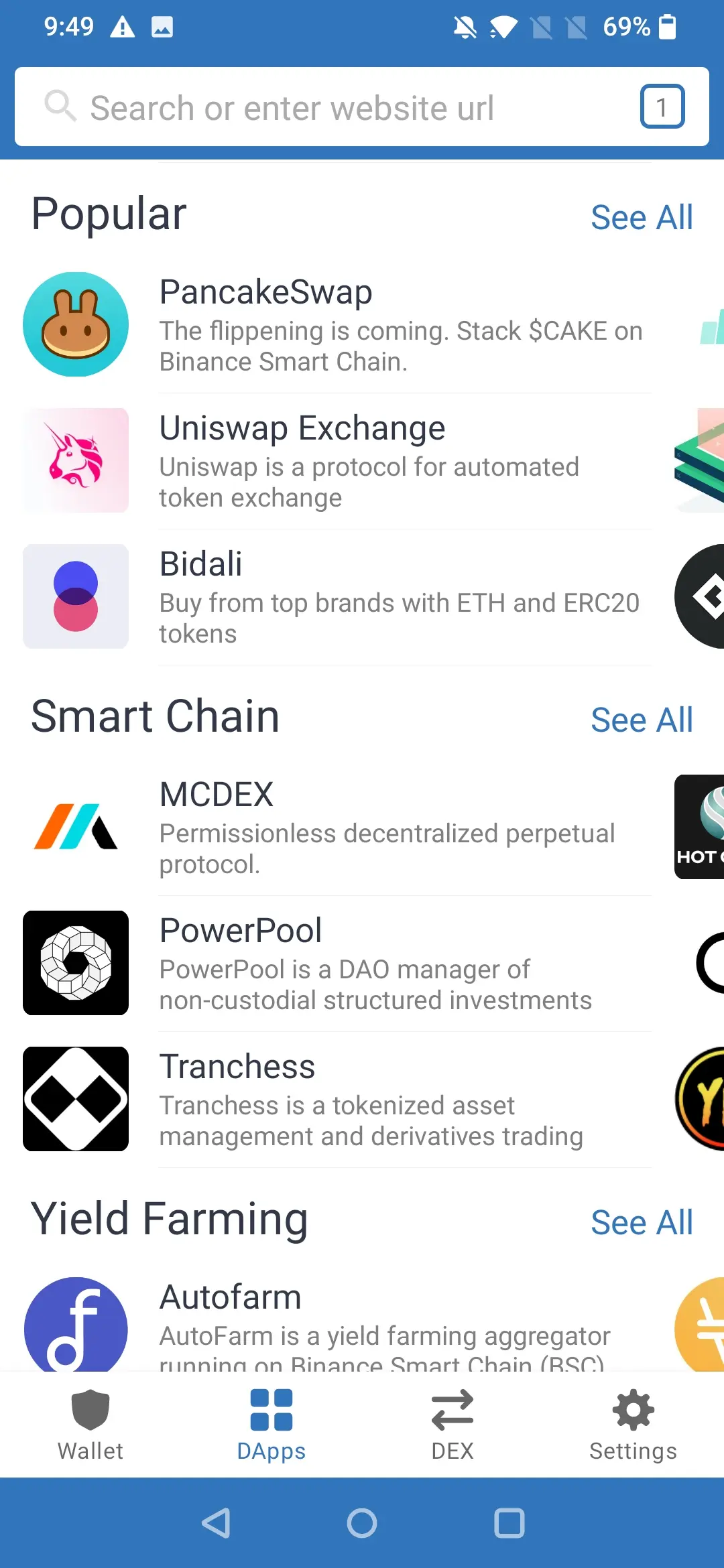
- Search for pancakeswap.finance.
- Once you are on the PancakeSwap website, click on connect wallet button and select Trust Wallet.

- Click on the connect button to link Trust Wallet to PancakeSwap.

- Once connected, you are all set to use PancakeSwap on your Android device.
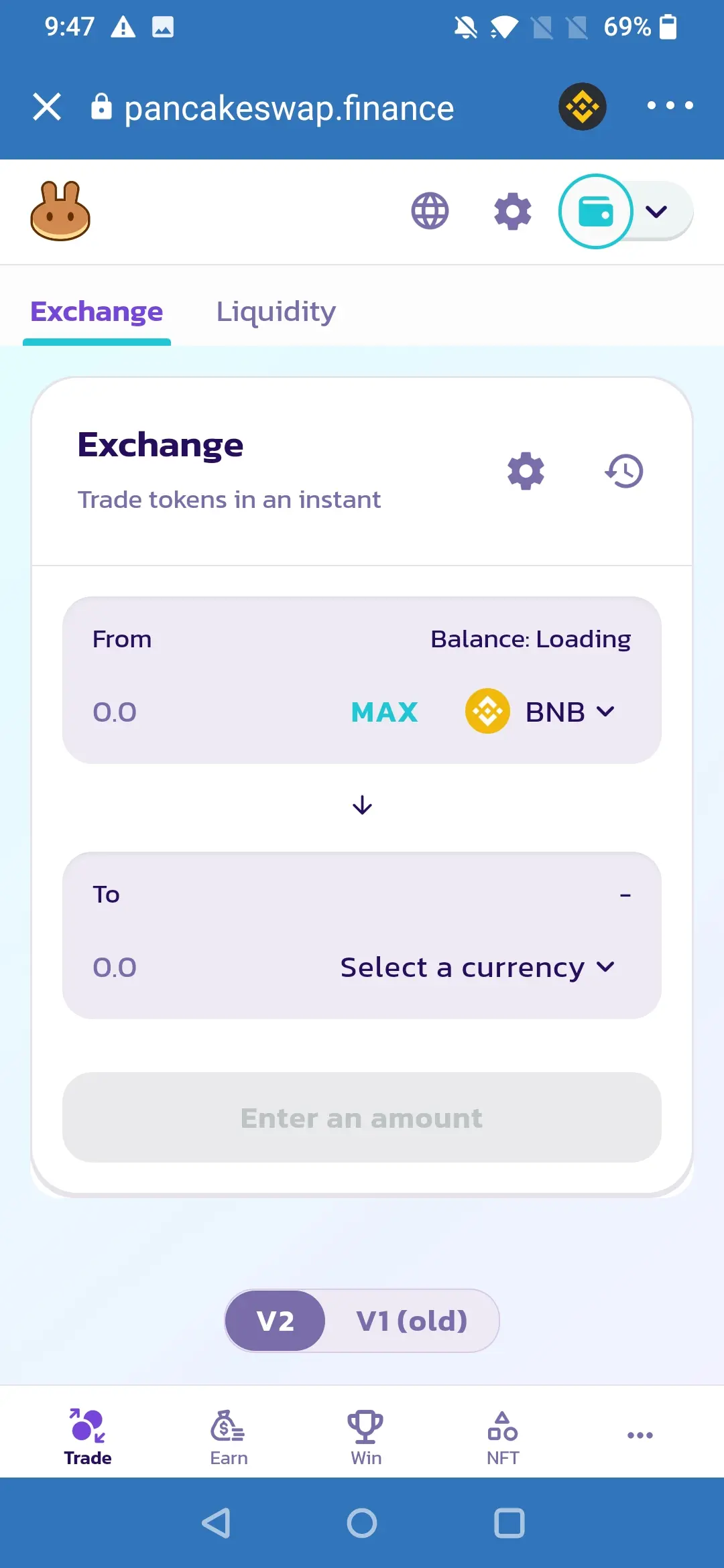
iOS:
- At first, launch Safari from your iOS Device.
- Go to pancakeswap.finance.
- Now click on Connect Wallet button and select Trust Wallet.
- Next, select Trust wallet again, and a popup will appear on your screen.
- When you see the “PancakeSwap wants to connect to your wallet” message, tap on the Connect button.

- After connecting, you will need to go to your Safari browser, and from there, you will be able to use PancakeSwap.
Final Words:
So that was all about how to connect trust wallet to Pancakeswap. I hope the above steps did help you with your query. In case if you run into any problems, feel free to drop a comment, and I will help you out.