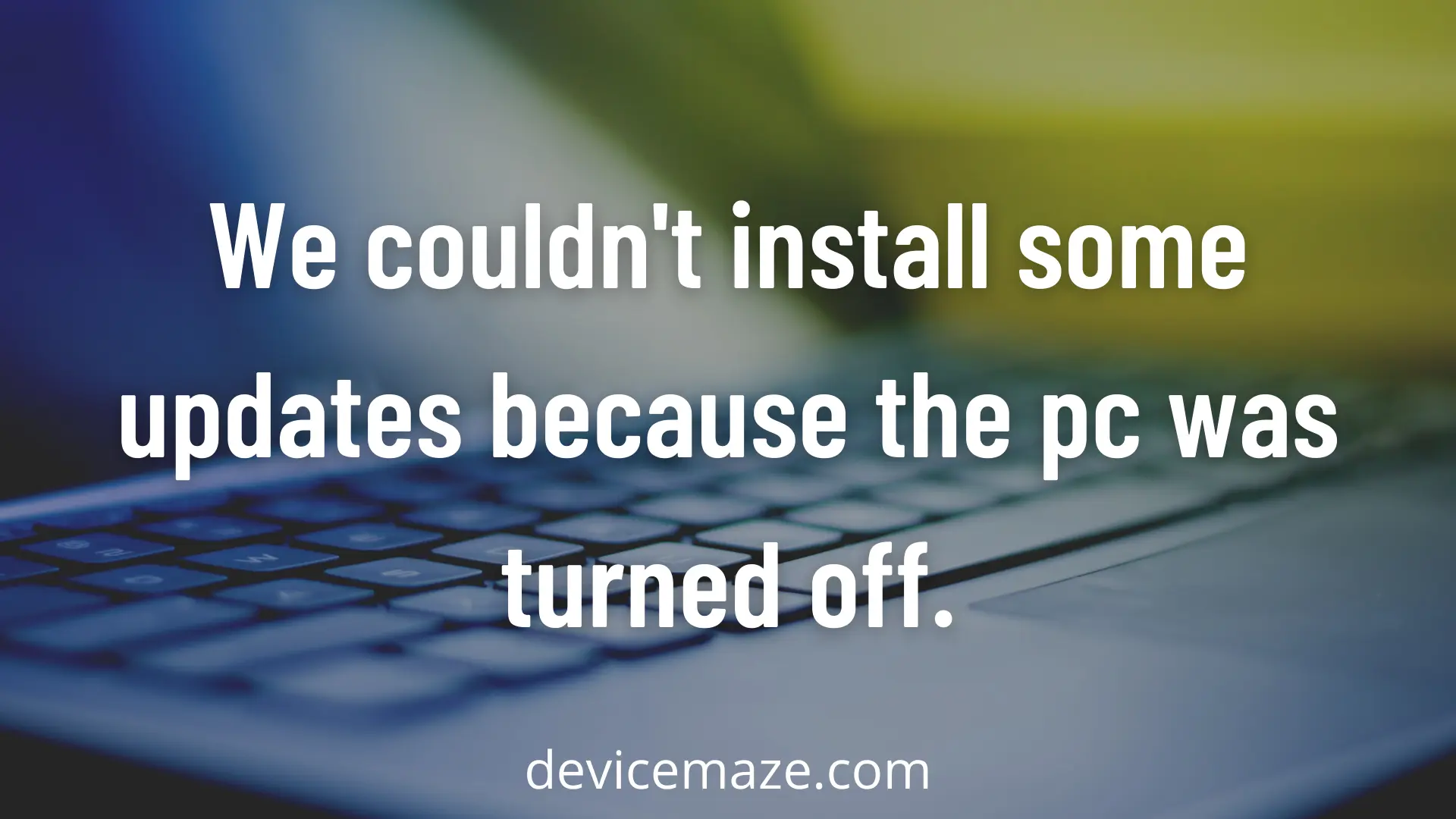Microsoft Windows Update is a Microsoft service that automates downloading and installing Microsoft Windows software updates over the Internet. The service delivers software updates for Windows and the various Microsoft antivirus products, including Windows Defender and Microsoft Security Essentials. When your Windows fail to update, you may see the “We couldn’t install some updates because the PC was turned off” error message. In this blog post, we will be talking about methods that can help you fix that.
Before you move to the solution, you should verify whether the update did actually fail to install or not. In order to do so, head over to Settings > Update and Security, and then Windows Update.
In Windows Update, go to View Installed Updates. If you can see the update did get installed, you need not worry about the “We couldn’t install some updates because the PC was turned off” error message. If this is not the case, let’s move over to the methods to fix that.
How To Fix We Couldn’t Install Some Updates Because The PC Was Turned Off.
Method 1: Disable the Antivirus
While Antivirus software is great and they help you keep your system safe and secure, sometimes it might be the cause of such errors.
The first thing that you should do is disable the third-party antivirus program if you have installed any and see if that solves the issue.
Also, the method to disable the Antivirus varies from software to software, but worry, not a simple Google search would be able to help you disable whatever Antivirus you are using.
Once disabled, click on retry in windows update and check if the issue has been fixed or not.
Method 2: Use Windows Update Troubleshooter
Before going into any complicated steps, running the Windows update troubleshooter would be a good idea.
We know that Windows troubleshooter doesn’t really always help. But it is still a good method to try out. As it can help us to know what is causing the Potential Windows Update Database error detected issue.
For this, do follow the below steps:
Step 1: Type Settings in the search bar and launch it.
Step 2: Next, scroll down and select Troubleshooter > Other troubleshooters.
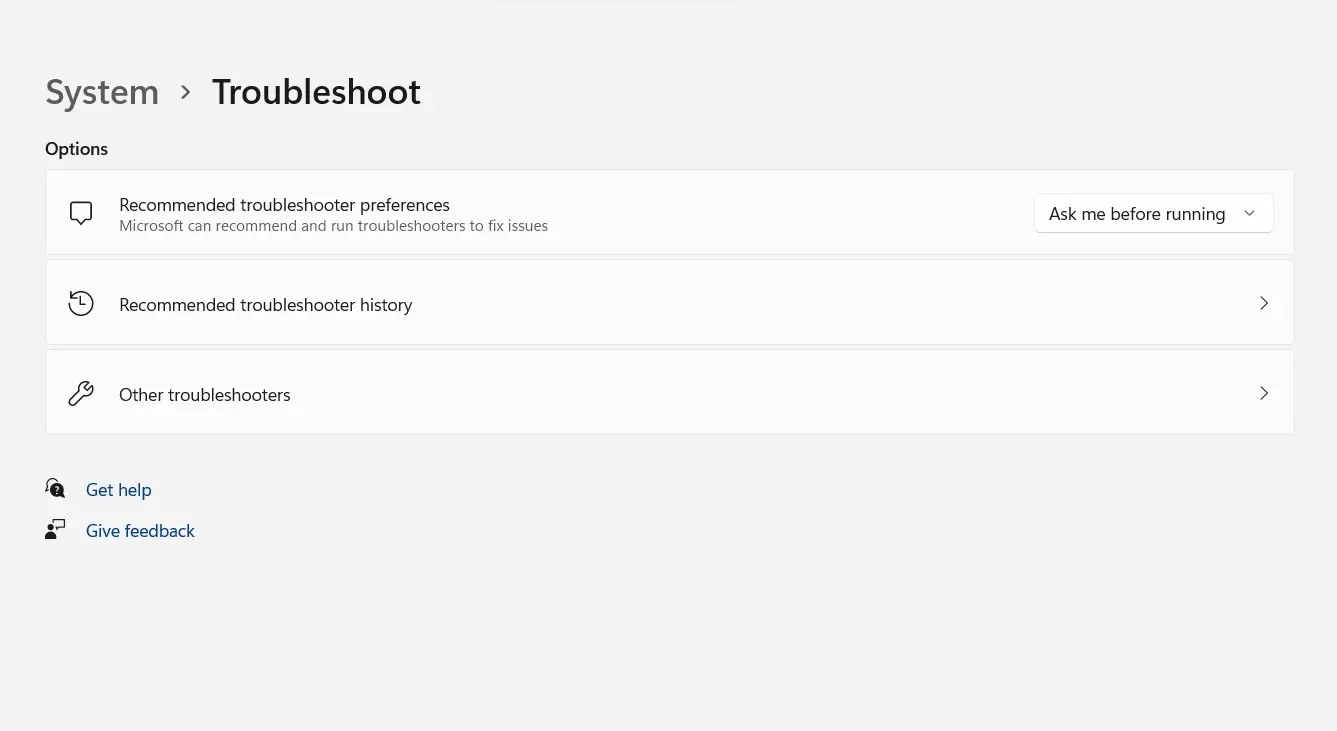
Step 3: Now click on the run button next to Windows Update.
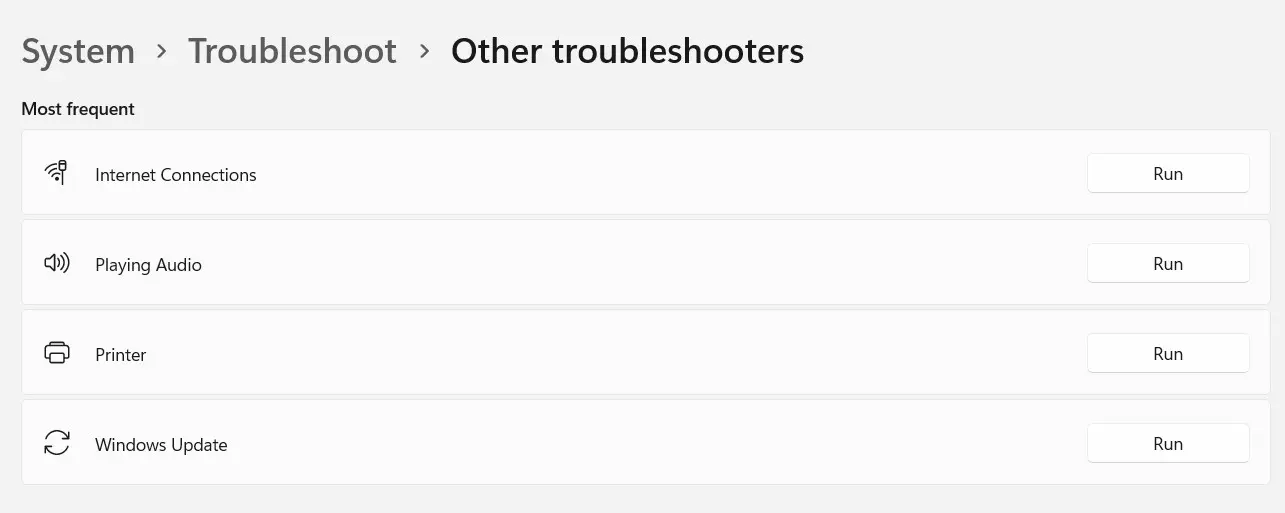
Step 4: After that, Windows will search for issues and try to fix it. Or it will help you know what is really causing the issue.

Method 3: Reset Windows
Sometimes third-party software running in the background or corrupted software could be the one causing the error. To fix this, we can simply perform a Windows reset.
The best part of Windows reset is that it replaces your Windows with a new version without deleting your files. But yes, it will delete all the software you have on your machine.
So I would really recommend you to take a backup of all your important files and software before performing it.
Once read, follow the below steps:
Step 1: Click on the Start menu and launch Settings from there.
Step 2: Go to System > Recovery.
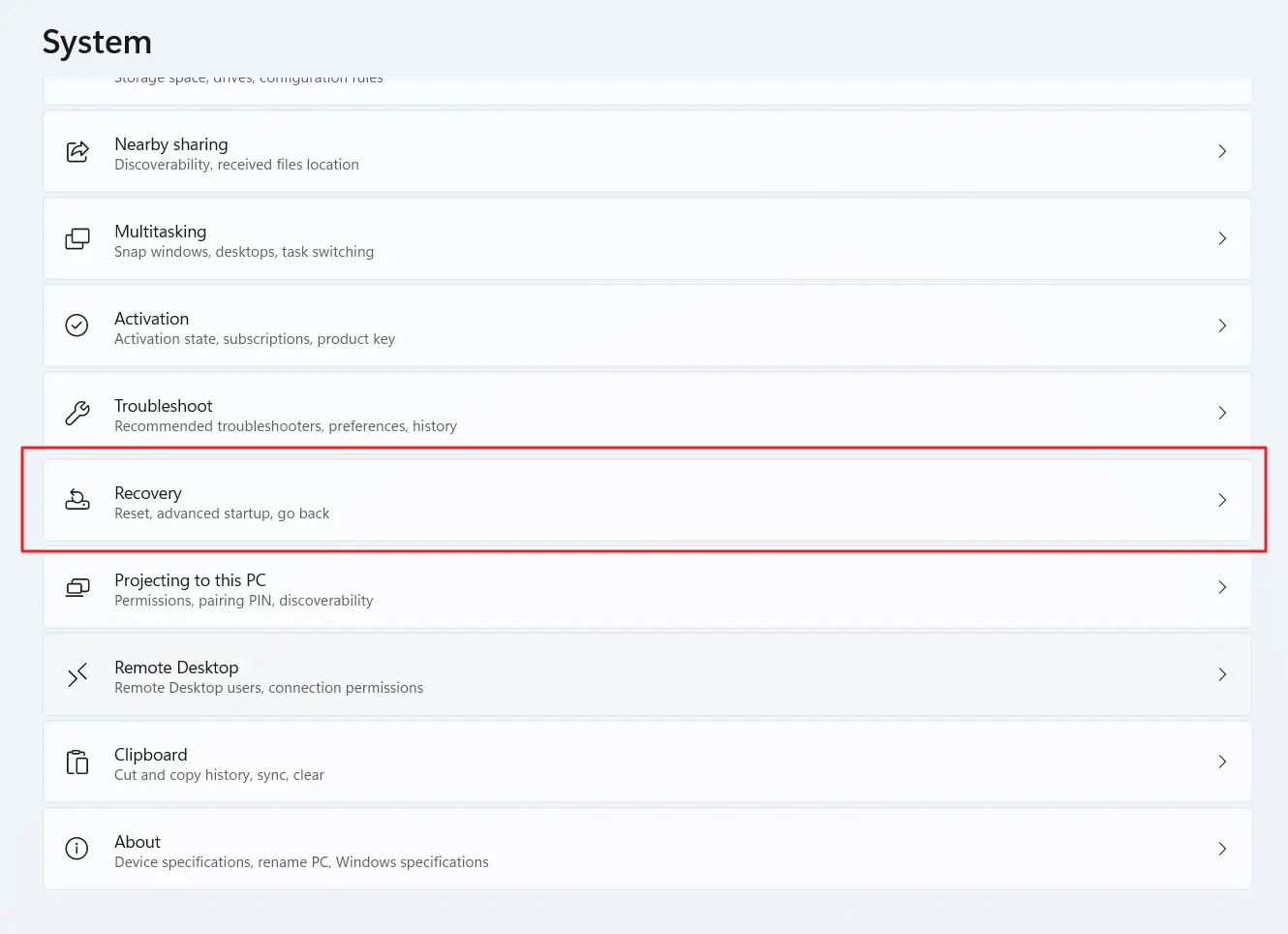
Step 3: Click on the Reset this PC button.
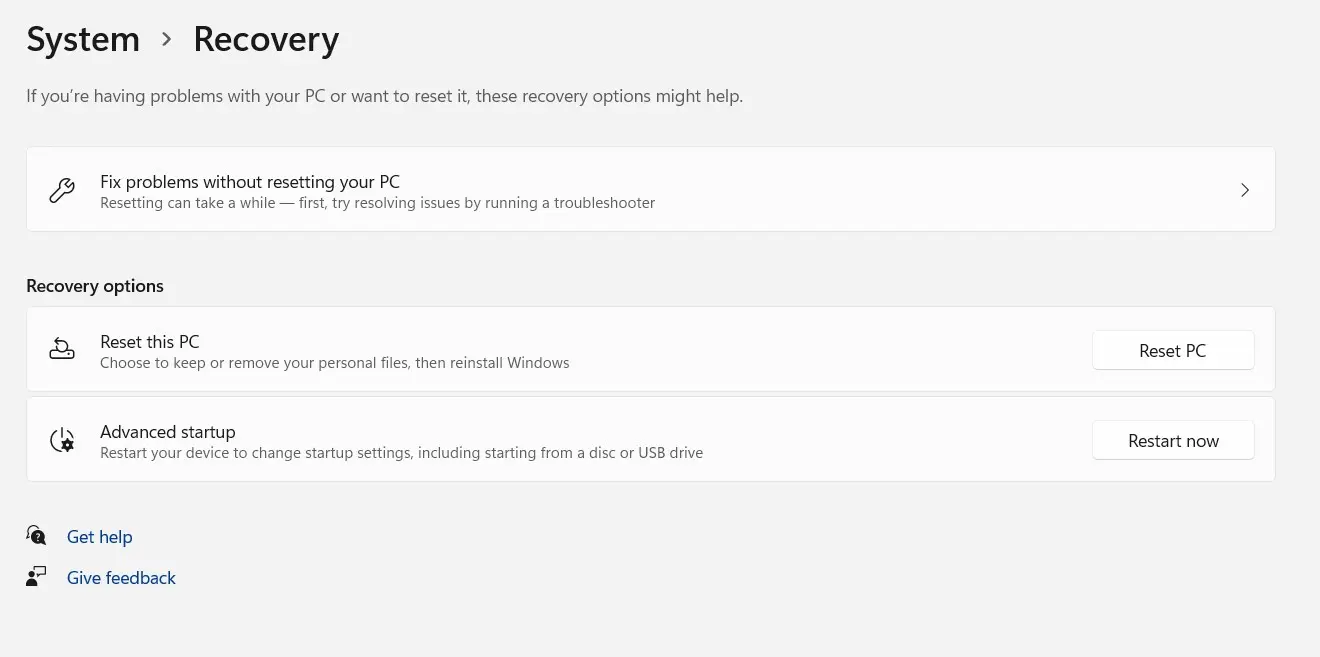
Step 4: Select Keep my Files.
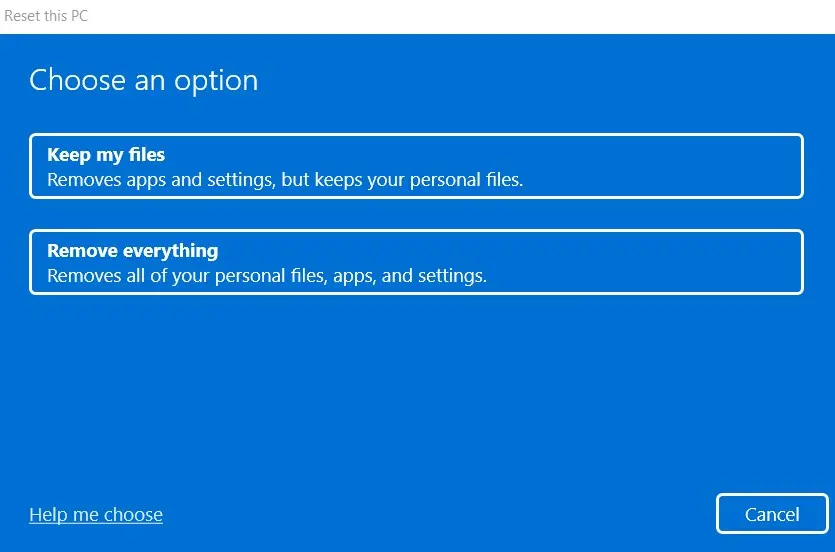
Step 5: Finally, click on Local reinstall, then Windows will delete all the software on your machine and install a fresh version of Windows. Alternatively, you can also choose cloud install.

Method 4: Get rid of the SoftwareDistribution Folder
To get rid of the “Windows 10 couldn’t be installed” error, you can try deleting the SoftwareDistribution folder. For this, you have to follow the below steps:
Step 1: Go to Windows search menu and type down CMD. Then right-click on it and select Run as administrator.
Step 2: Next, you will need to run the below commands one by one:
net stop wuauserv
net stop cryptSvc
net stop bits
net stop msiserverStep 3: Now head over to the C:\Windows\SoftwareDistribution folder and delete all the files & folders inside it by pressing the Ctrl+A keys, then right-click and select Delete.
Step4: Once deleted, restart your computer. Now run Windows Update and see if the error has been fixed.
Method 5: Install the updates manually
Step1: Go to Settings > Windows Update > Update History.
Step2: Look for the KB number of the recent update.
Step3: Next, head over to the https://www.catalog.update.microsoft.com/Home.aspx website. Then use the search bar to enter the KB number and press enter.
Step 4: Click on the Download button and a popup window will appear. In the popup window, click on the .msu file link to download it.
Step 5: Finally, install the .msu file, and it should resolve the “we couldn’t install some updates because the pc was turned off” issue.
Conclusion
So those were all the fixes for we couldn’t install some updates because the pc was turned off. Now go ahead and try the above fixes and see if they helped you to get rid of the error. In case if you are stuck at something, feel free to drop a comment below.
Read More:
- Avast Needs To Restart Your Computer
- How to Hide Snap Score
- How To Change Default Font In Google Docs?
- How To Uninstall Voicemod Voice Changer?