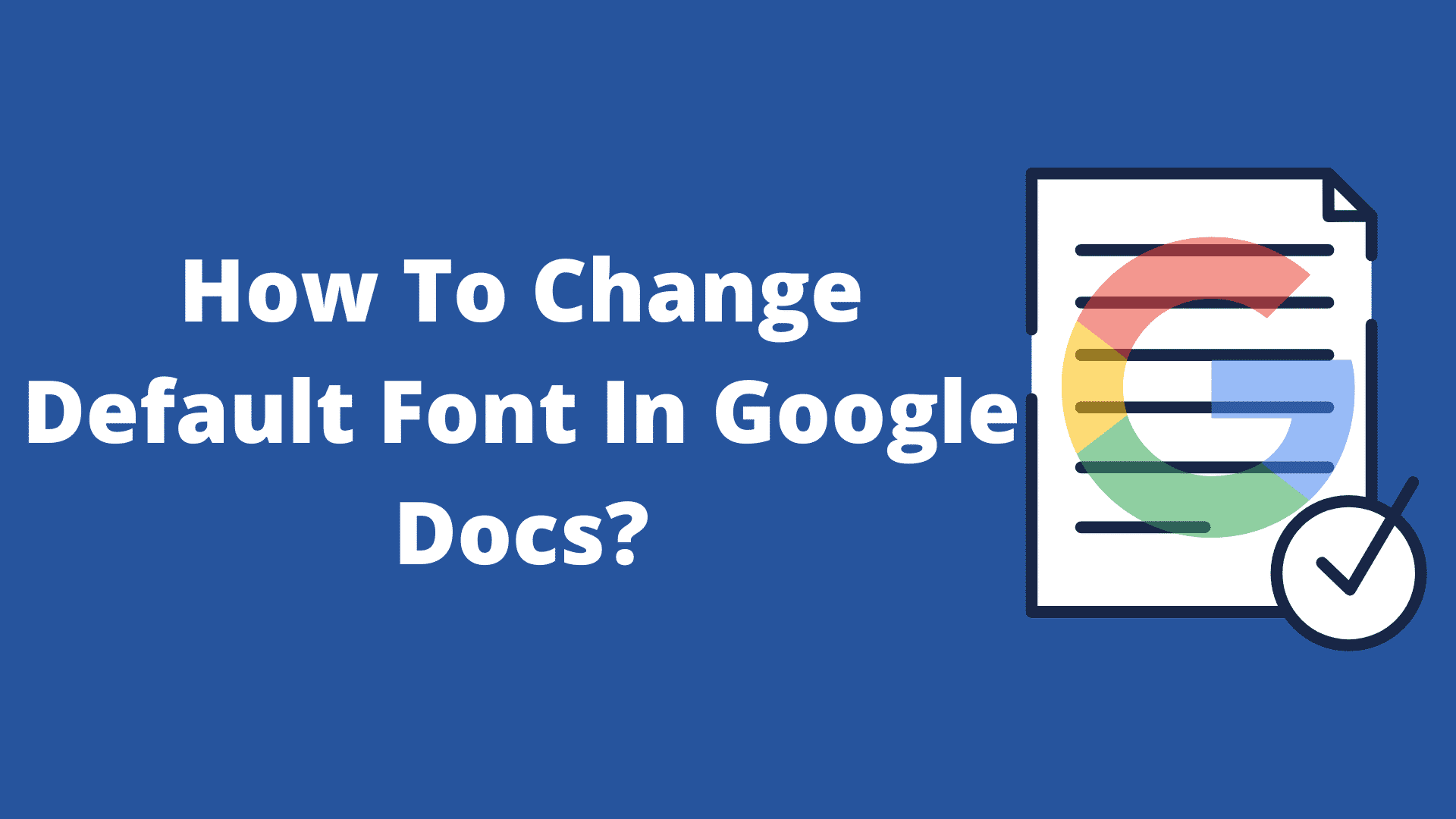Wondering how to change default font in Google docs? If your answer is yes, then I am going to help you out.
It would not be wrong to say that Google Docs is the new favorite word processor available out there. The ability to work on any platform and the sync feature made Google Docs adopted by a huge number of users.
However, if you are just starting up with Google Docs, it is obvious that you may not be familiar with all the features it is offering.
One such issue can be changing the default font in Google Docs. Since not all of us are interested in using the default fonts and change the fonts after typing the whole doc.
Instead, it would be much easier if we change default font in Google Docs at the start only. So we don’t have to change the text font to some different one.
So the question is, how to change default font in Google docs? Well, let me just go ahead and answer this question only:
Why Change the Default Font in Google Docs?
Below are some reasons why you might want to change the default fonts in Google Docs:
- You might not prefer using the default ‘Arial’ font.
- You might be using a specific font for all your typing requirements.
- Your company might have a specific font as part of the branding purpose.
- You may want to give your documents a personal touch by using a specific font that stands out from others.
How To Change Default Font In Google Docs?
1. At first, launch your web browser and open Google Docs.
2. Now, type down something, or you can open up any of your existing document.
3. Now select the text in your documents and choose the font you want to use as your default font for Google Docs.
4. Then go to Format > Paragraph Styles > Options > Save as my default styles to change default font in Google Docs.

That’s it. Now, whenever you open up a new document on Google docs, your default font should be set automatically.
Also, you should know that you can easily select any text in Google Docs and use the Ctrl + Backslash on Windows or Cmd + Backslash on a Mac to change the text to your default font.
Final Words:
So that was the answer to your how to change default font in google docs question. Now go ahead and try these steps out and see if they are working for you or not. Also, if there is anything you wish to ask, then do drop a comment below.
Related Posts:
- How To Print Multiple Pictures On One Page?
- Fix HP Laptop Plugged In Not Charging
- How to Rename A Directory in Linux?