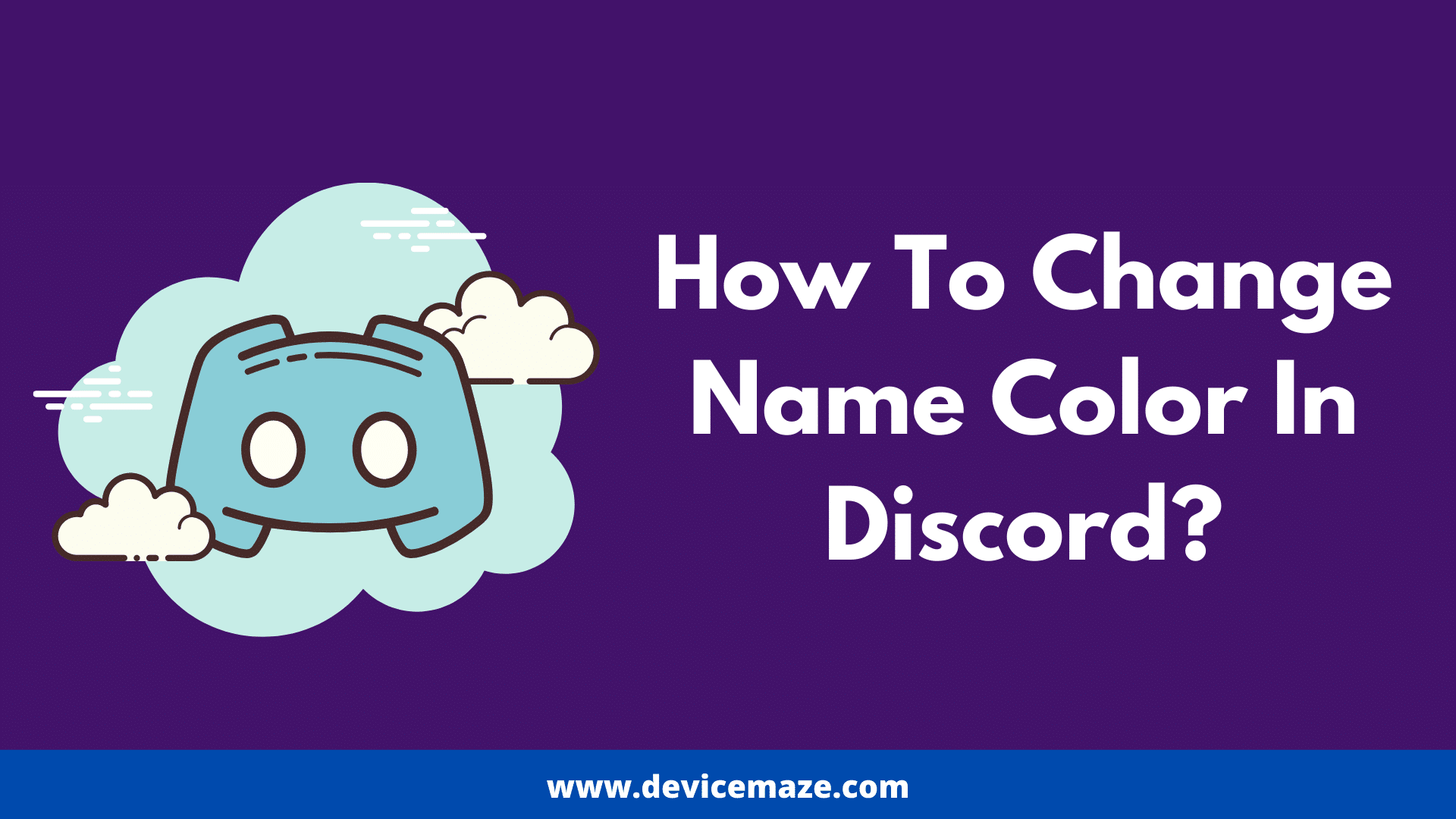Did you see any user using some other color for their name? And now are you wondering how to change name color in Discord? If yes then I am here to help you out.
In this article, I will be talking about how to access the discord change name color option. So you can change the default color for your name on Discord.
Changing color on Discord is also pretty helpful. It allows you to stand out from other server members. As a result, your messages will get noticed more.
However, not everyone is aware of how to change discord name color. Hence, I am going to mention all the steps that you have to follow to change Discord name color.
So here we go:
How To Change Name Color In Discord?
Before you go ahead and try to access Discord change name color option, you should know that there is no way to change your Discord name color.
You can only change your Discord color if a server is managed by you, which means you have to be the admin of the sever.
Also, in case if you have joined some other server which you don’t really have admin access, then you will need to have a role in the server.
In short, a Discord server admin can only set colors to any Discord members by assigning them a role.
However, this is a setback for many, but in case if you are the one who is running a Discord server, then changing Discord name color would be helpful.
So to change name color in Discord, you can follow these steps:
1. At first, launch Discord and open up the server where you have your admin access.
2. Then right click on the server icon and go to Server Settings.
3. Next, click on Roles.
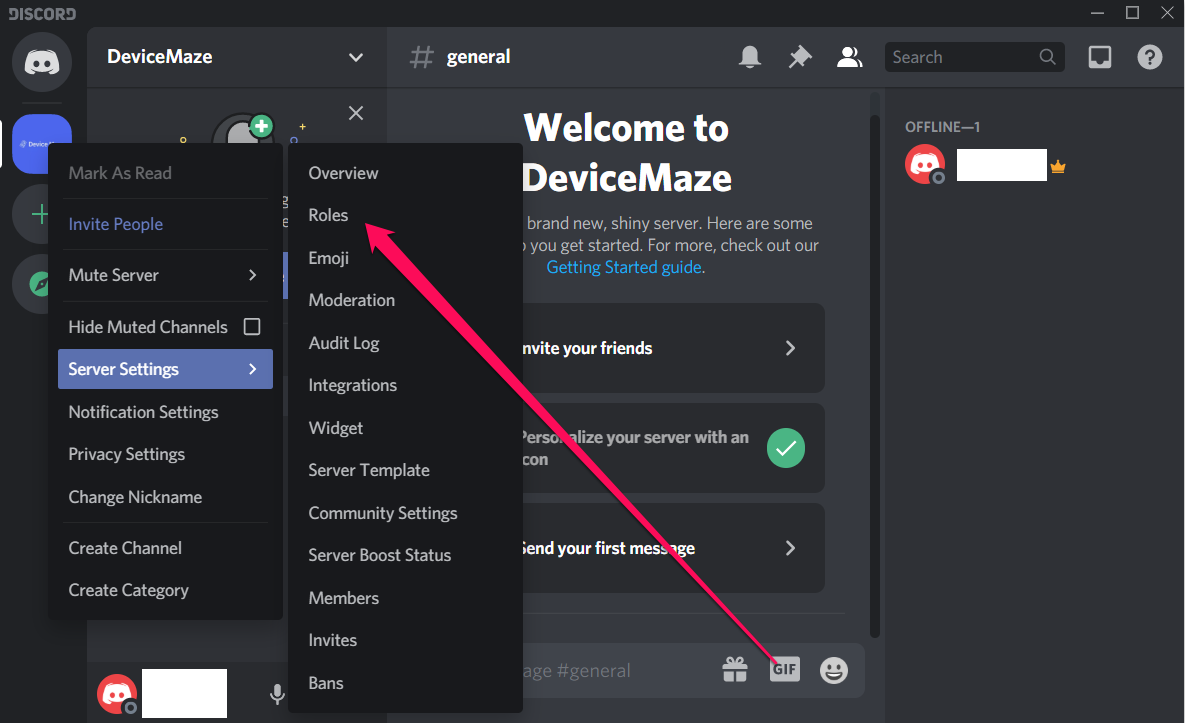
4. Over here, you will need to create a role for yourself. For this, click on the + icon located next to Roles.

5. Now, you have to give your role a name. For example, I am giving it Test.
6. Next, from the Role color, simply pick up your favorite color. Also, you can pick up your own custom color by clicking on the custom color option.

7. Now, click on the save changes button, and you are good to go.
8. Now that you are done creating a role in your Discord server close the settings page and go to your Discord server Window.
9. Now, on the right side menu, you will find all the members are on your Server. Now simply, right click on any of the user’s name or your name.
10. Finally, click on Roles and select the roles that you have created. Once done, the color of that role will change the color of the name. Also, you can assign multiple colors by creating multiple roles for different users.
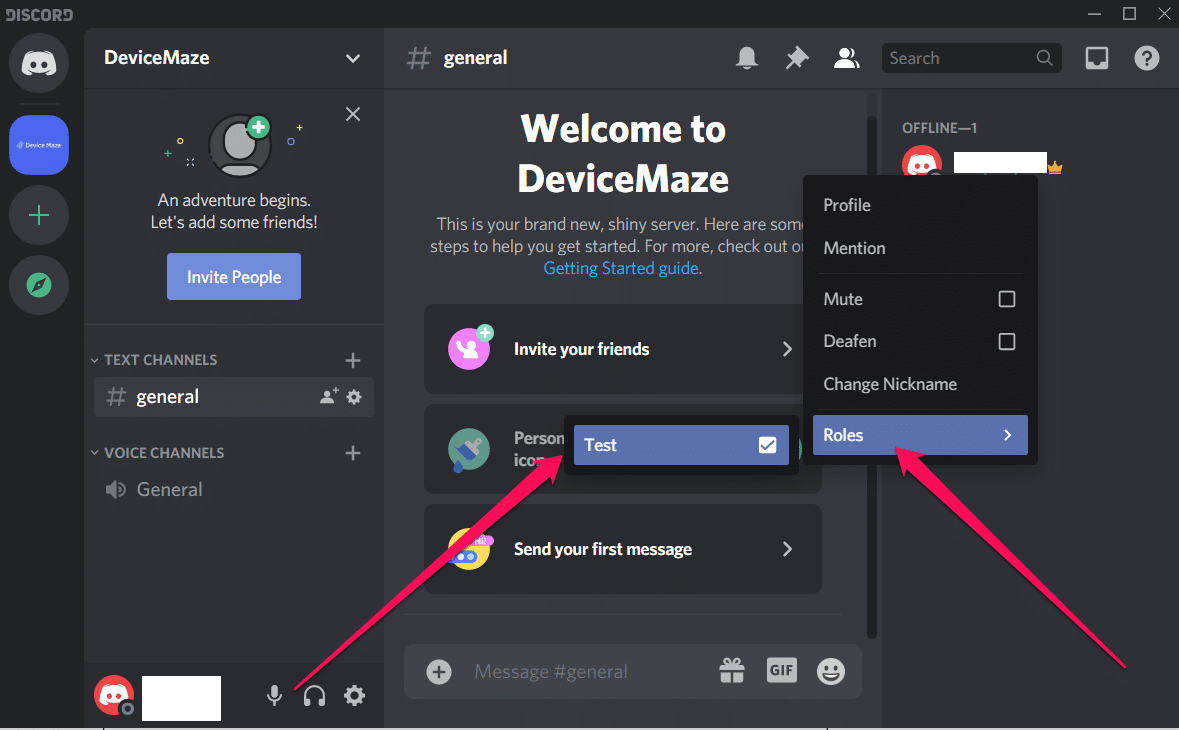
Final Words:
So that was a quick answer to your how to change name color in the discord question. Changing name colors on Discord is an essential feature and it helps you to manage your Discord server in a better way.
Now go ahead and check these steps out and see if you are able to access the Discord change name color option or not. Also, for any questions, do comment below.
Related Posts:
- Discord Awaiting Endpoint Error
- Fix Discord Stuck On Checking For Updates
- Stop Discord From Opening On Startup