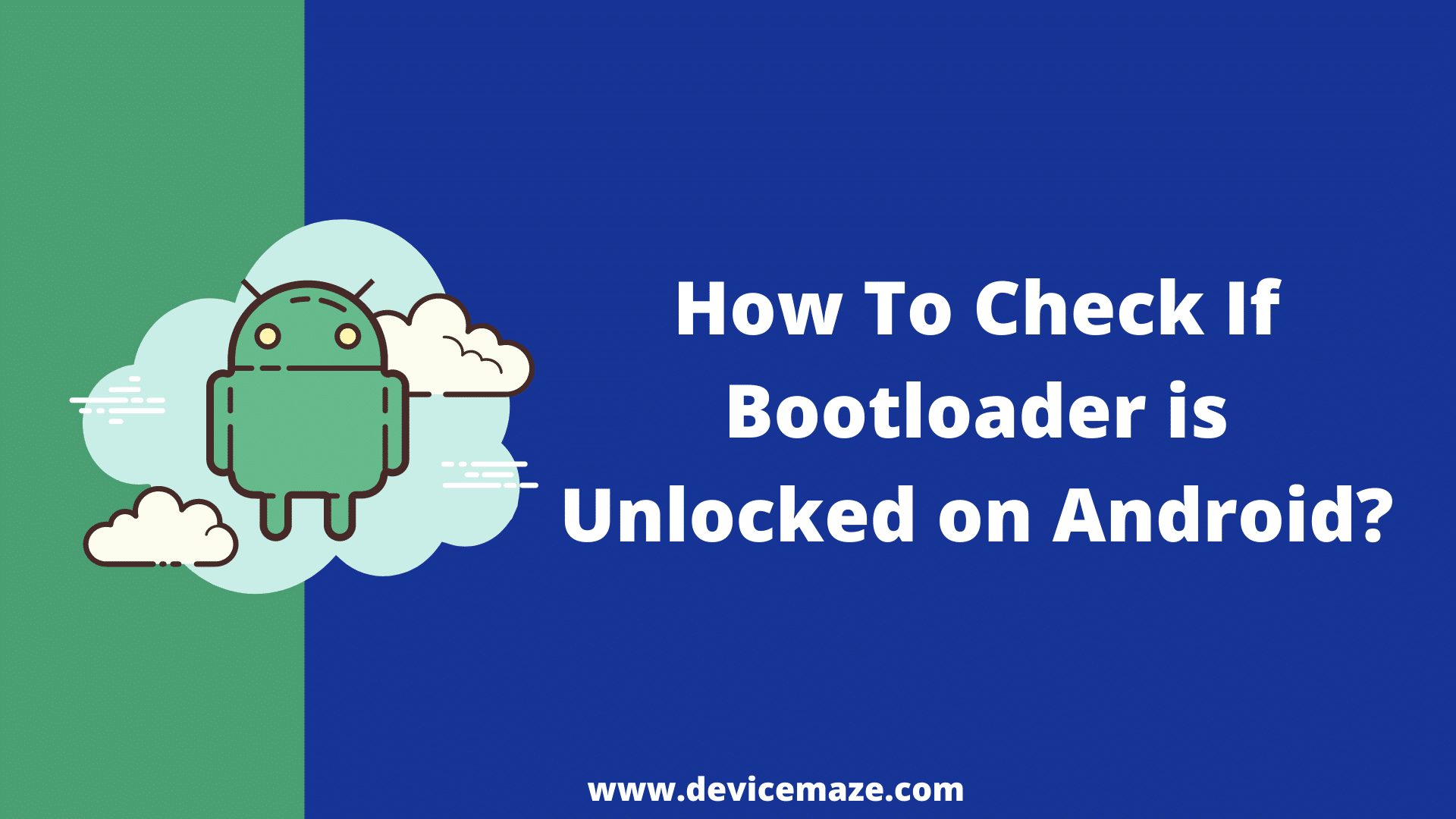Wondering how to check if Bootloader is unlocked? If your answer is yes, then I am here to help you out.
Checking whether the Bootloader is unlocked or not is extremely helpful when you are trying to root your Android device or install a custom ROM.
As you probably already know that Bootloader is a code in every device that executes at the first when a device turns on. It instructs the operating system kernel to boot up the device.
However, these days almost all smartphones come with a locked bootloader for security purposes. And as a user, you may want to unlock the Bootloader and access the deeper areas of your Android smartphone.
But before you go ahead and try to unlock the Bootloader, it would be a good idea to know if Bootloader is unlocked or not.
And for this, you can follow the below steps:
How To Check If Bootloader is Unlocked?
Checking Bootloader status is extremely easy, and there are a couple of methods to do so. So let me just go ahead and mention all of the methods one by one:
1. Check If Bootloader is Unlocked Using Dial-in Number
On many Android devices, you can simply dial a code and check the bootloader status instantly. It only takes a few seconds and there is no need to get into any advanced steps. For this, you have to follow these steps:
- First of all, from your phone to go the Dialer.
- Over here, enter the *#*#7378423*#*# code.

- This will open up a new Window.
- From there, go to Service Info > open configuration.
- Over here, you will get to see two messages: Bootloader Unlocked Allowed – Yes (means the Bootloader is unlocked) and Bootloader Unlocked – Yes (The Bootloader is unlocked).
However, in some smartphones, the above code may not work. But not to worry, you can still go ahead and follow the below methods to check if Bootloader is unlocked.
2. Use PC To Know Bootloader Unlock Status
If the above method did not work for you, then you will need to use your PC and follow some advanced steps.
You will need to use ADB and Fastboot tool to check if the bootloader is unlocked. To download and install ADB and Fastboot package on your Windows system, you can follow this guide.
Once done, go ahead and follow the methods:
Step 1: Set up Command Prompt
- After installing the tool, you will need to locate the ADB and fastboot folder.
- Then click on the Start menu and type down CMD and launch it.
- On the CMD, you have to type down the path to ADB and Fastboot folders like this: C:\Users\Username\Downloads\ADB and fastboot
Step 2: Turning on the Fastboot Mode
Once you are done setting up the command prompt, you need to put your phone into fastboot mode. For this, follow these steps:
- At first, turn off your Android device.
- Then hold the volume down key power key at the same time while turning on the phone.
- When the phone turns on, release the power button. But make sure to hold the Volume Down key until you see the bootloader menu.
- Now you have to connect your phone to your Windows system using a USB cable.
Step 3: Check Bootloader status
Now that everything is set up, you can go ahead and use CMD to check the status of your Android phone’s Bootloader. For this, you have to follow these steps:
At first, in the CMD enter the ‘./adb devices’ command and hit the enter button. This command will help CMD to locate your device. If everything goes right, it will list your device.
Now, execute the ‘./adb bootloader’command to boot into Bootloader.
Once you are in Bootloader, type ‘fastboot devices’ command in the Command Prompt and execute it. If it can list a code, then it means that the system can detect your phone.
Next, enter ‘fastboot oem device-info’ command and run it. This will list device data such as bootloader information.
Look for ‘Device Unlocked’ from the info. In case if it says True, then your device bootloader is unlocked. If it says false, then the Bootloader is locked.
Final Words:
So that was a quick answer to your How To Check If Bootloader is Unlocked question. Now go ahead and check both of the methods out and see which one is working out for you. Also, if there is anything you would like to ask, then do comment below.
Related Posts:
- How to Remove Phone Number From Truecaller?
- How To Print Text Messages From Android?
- What Is Com.Samsung.Android.Incallui?