One of the coolest parts of Discord is its bots. Discord bots are pretty useful when it comes to performing automated tasks on a Discord server. For instance, you can use it to welcome new members, moderate content, and so on. However, adding discord bots to a server using your mobile can be a challenging task. So the question is, how to add bots to Discord servers on mobile?
In case if you are looking for an answer to the same question, then I have got you covered. In this article, I will be sharing a step by step guide on how you can add a Discord bot to a discord server.
So here we go:
What is A Discord Bot?
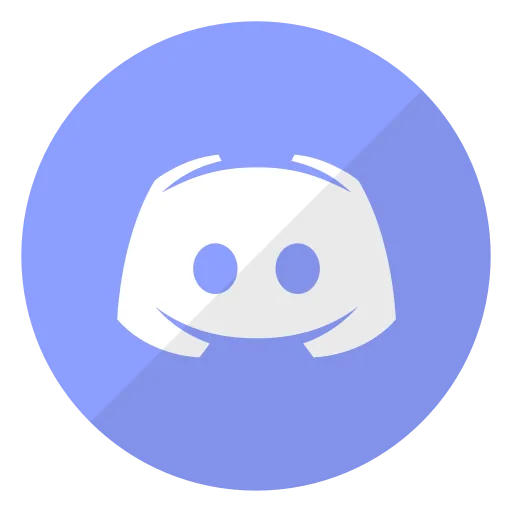
A Discord bot is an AI program that is designed and developed to run automated tasks on a Discord server. It offers you extra functionalities that Discord doesn’t have. Also, you can code your own Discord bot and use it to perform certain tasks on a Discord server.
Moreover, there are different types of Discord bots are available out there. For instance, there is a chatbot that can chat and almost behaves like normal users. Then there is the moderation bot that automatically moderates your bot, kicks, ban or mute members, and so on.
Also, you have lots of fun bots available for you. Like there is the music bot that can play songs from YouTube, Spotify, or other platforms to keep your Discord members entertained.
How to Find Bots for Discord in 2021?
Finding Discord bots isn’t really hard. There are lots of cool websites available out there from which you can find and add Bots to your Discord server.
Among them, one of the top websites is the top.gg. Over here, you can find a diverse range of Discord bots. Apart from this, you can also check out carbonitex.net/Discord/bots site or this Github Discord Bot Search page.
How To Add Bots To Discord Server On Mobile?
Adding a discord bot to your server is extremely easy. However, the first thing you need to ensure is that your Discord server has all the necessary permissions.
Anyway, let me guide you with all the steps that you have to follow:
- At first, launch any of your preferred phone browsers.
- Next, go to any of the Discord bot sites and search for a bot that you want to add.
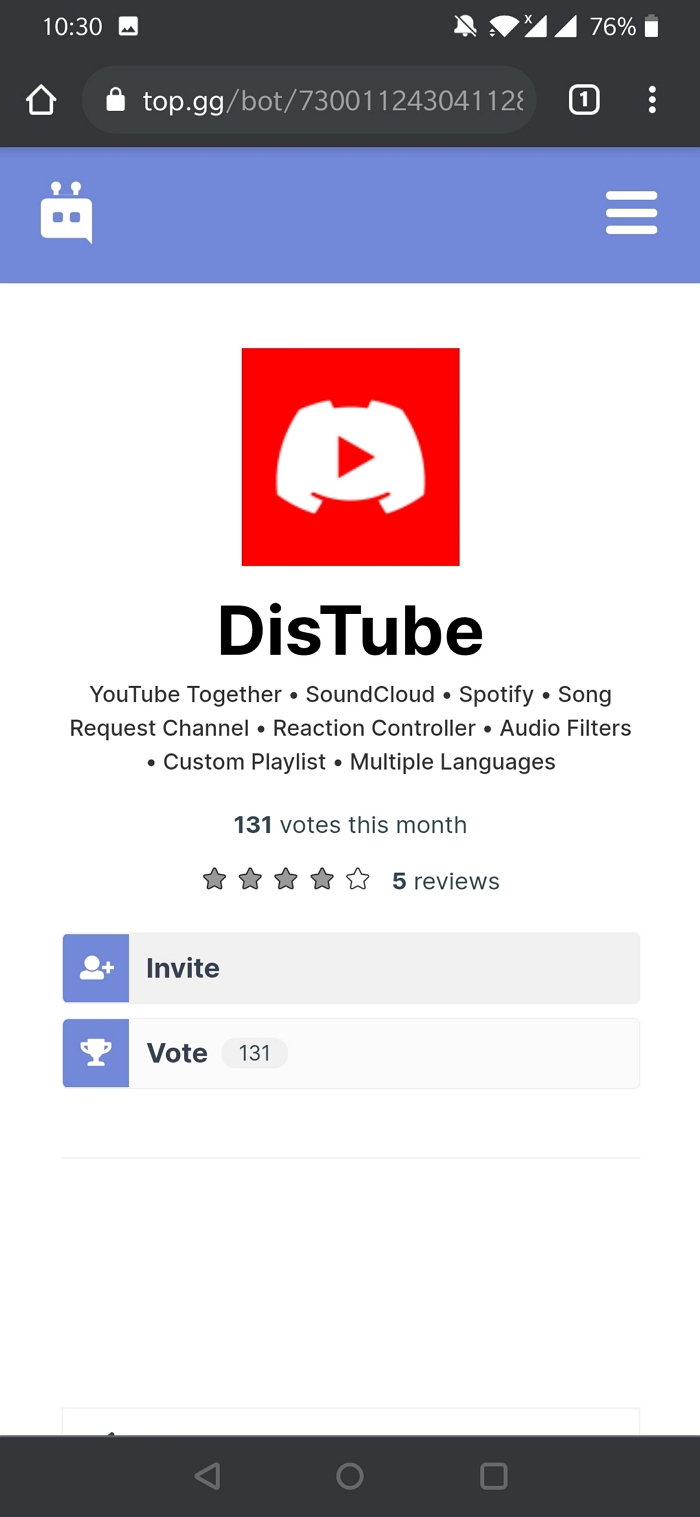
- On the Discord bot page, you will find an Invite button, click on it.
- It will take you to a new tab redirecting you to Discord.
- Next, you will need to select your Discord server and click on Continue.
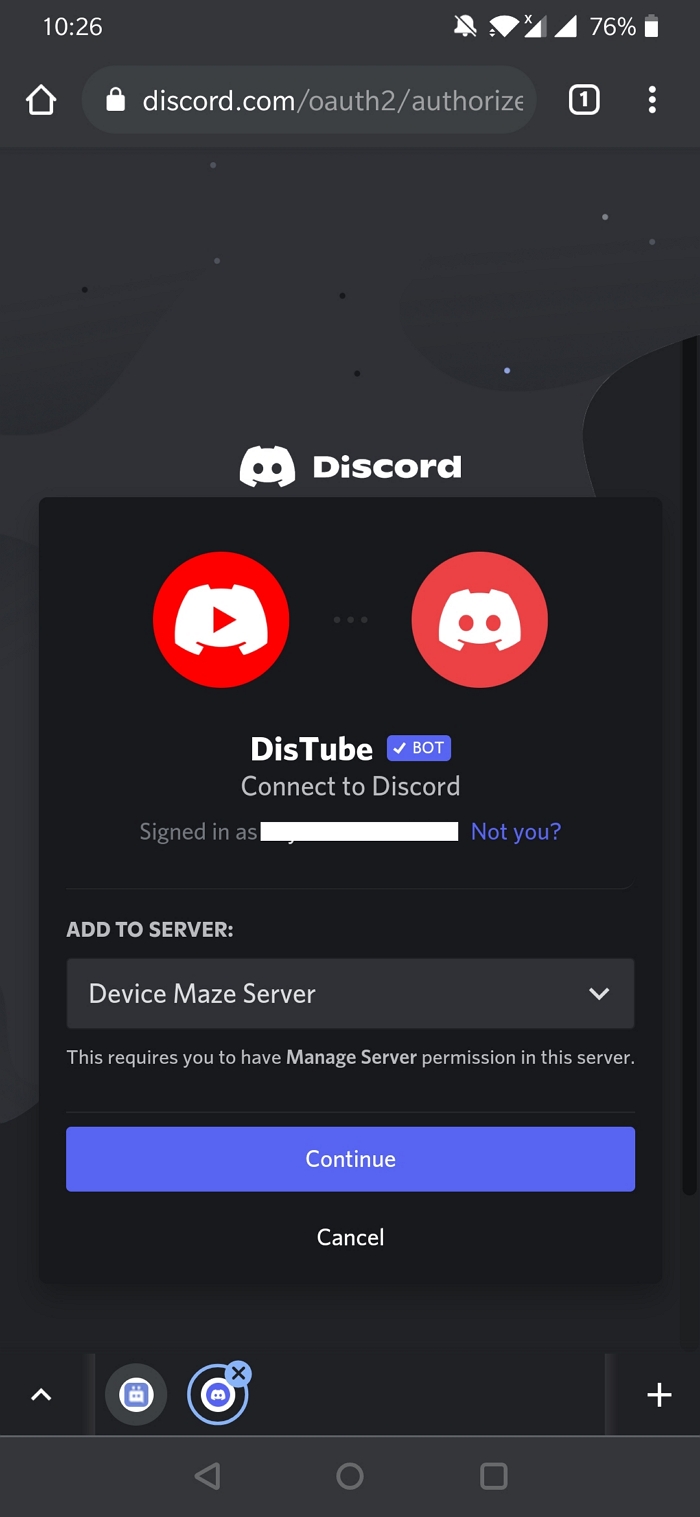
- After that, do look for the permissions it is asking for and grant them according to your requirements.

- Next, click on Authorize button and follow all the on-screen instructions, and you are done.
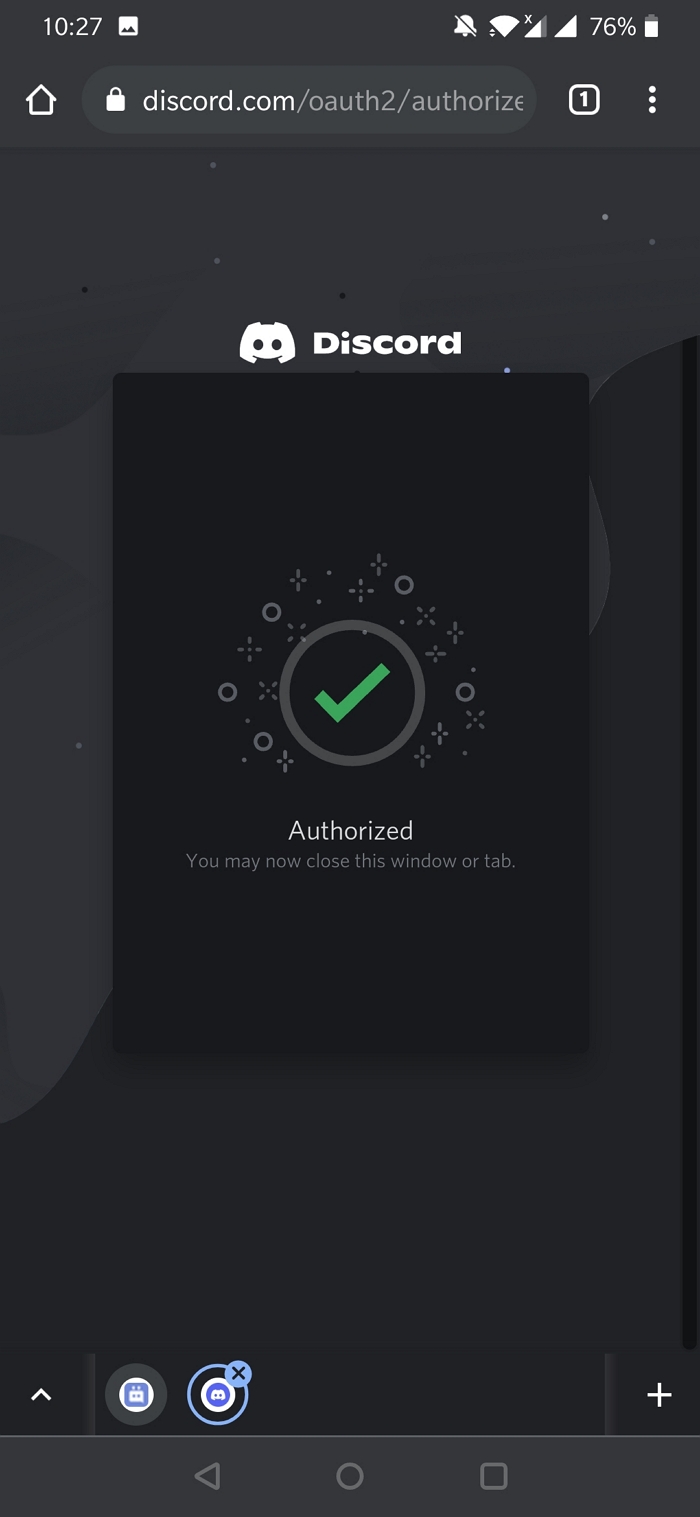
- Finally, go to your Discord server, and you will find that the bot you have added is added to your server.

Frequently Asked Questions and Answers
How to add rythm bot to discord server on mobile?
Go to rhythm.fm and click on Invite the bot button. Next, select your Discord server in which you wish to add the bot and follow all the on-screen instructions.
How to add bots to discord server on mobile iOS?
Go to top.gg or similar sites and find a discord bot. Then click on the invite bot button to go to Discord. Next, sign into your account if you aren’t logged in already. Finally, select the Discord server, and you are done.
Why can’t I add bots to my discord server on mobile?
Users who have administrative permissions can only invite a bot to the server. So make sure you have all the necessary permissions. Also, ensure that you use your phone’s browser to add a bot and not the Discord app for Android/iOS.
Final Words:
So that was all for how to add bots to Discord server on mobile. Adding discord servers using your smartphone is pretty easy. Just ensure that you are logged into Discord through your phone’s server, and you are good to go. Anyway, if you are stuck with anything, do comment below, and I will help you out.
Related Posts:
- How To Stream Netflix On Discord?
- Better Discord Not Working
- How To Tell If Someone Blocked You On Discord?
- How To Install Discord Themes in 2021?
- Discord Stuck On Checking For Updates
