As a Discord server owner, you might want to create an AFK channel. An AFK channel helps in managing your Discord server better than ever. So if you are wondering how to make an AFK channel in Discord, then read on.
An AFK channel can be useful when there are many users on your Discord server at the same time. Because if there are many users, your server may become sluggish and unresponsive.
It may make sense to keep idle people out of your server for a while. And this is where the concept of the AFK channel comes into the picture.
You can create an inactive channel or AFK channel. So you can move the inactive individuals to this channel, where they will be unable to text or talk.
However, if this sounds too confusing to you, then let me just go ahead and explain everything one by one. So here we go:
What is AFK an AFK Channel in Discord?
The full form of the AFK term is “away from keyboard”. This means an AFK channel is specifically for those who are away from their keyboard.
A Discord AFK channel comes in handy when a member is online but not active on the server. So discord will automatically put those inactive users to the AFK channel for a certain amount of time.
As an admin, you will need to set the time for how long the inactive users will be in the AFK channel. However, to help you understand better, here are a few reasons why you might need an AFK channel:
- You can use AFK Channel to figure out individuals who are inactive on your server for any reason.
- With an AFK channel, you would be able to ensure that your channel is not offline or inactive.
- There is no need to kick out your server members for being inactive. Instead, they will be sent to a separate channel.
- Even members who don’t want to participate in any of the server activities can choose to move to the AFK channel. So they will not get disturbed or get notified about anything.
- It would be rude to force users to kick out because all users cannot be active on your server all the time.
So, overall, an AFK channel comes in pretty handy and helps you deal with many problems. Now let’s talk about how to create an AFK channel in discord.
How To Make An AFK Channel In Discord?
Before you go ahead and create a Discord AFK channel, you need to make sure that you are the admin or owner of the server. Also, if you want to create an AFK channel for someone else’s server, you need to ask for authorization.
Anyway, here are the steps that you have to follow:
Using Desktop
- At first, launch Discord from your computer or go to Discord.com.
- Go to your Discord server and create on the Plus icon next to create a new channel. Or you can select an existing voice channel that you want to make an AFK channel.
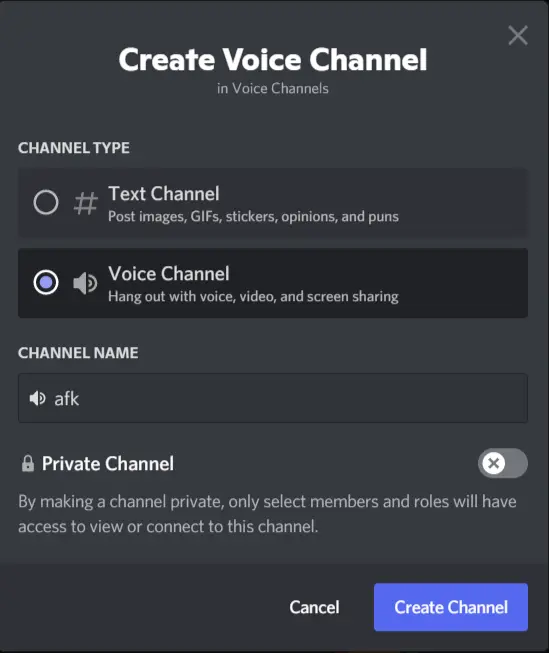
- After creating an AFK channel, right-click on your server icon and go to Server settings > Overview.
- Under Inactive Channel, select the voice channel you wish to make an AFK channel. So I will select my afk channel over here.
- Also, select a value from the Inactive timeout menu. So when members are inactive for the duration you have selected, Discord will move them to this AFK channel.

- Finally, click on save changes to confirm.
Also, whenever Discord moves a user to the inactive channel, they will get notified about it. Plus, they will be able to move themselves to any other channel on the Discord server when they are online.
Using Mobile
- At first, select a channel that you want to make an AFK channel. Or select the + icon and create a new Voice channel and name it as afk.
- Then tap on the menu button and click on the three dots next to your server’s name.
- Go to Settings > overview.
- Scroll down and tap on Inactive Settings and select the channel that you want to make your AFK channel.
- Also, tap on Inactive Timeout and select your desired time.
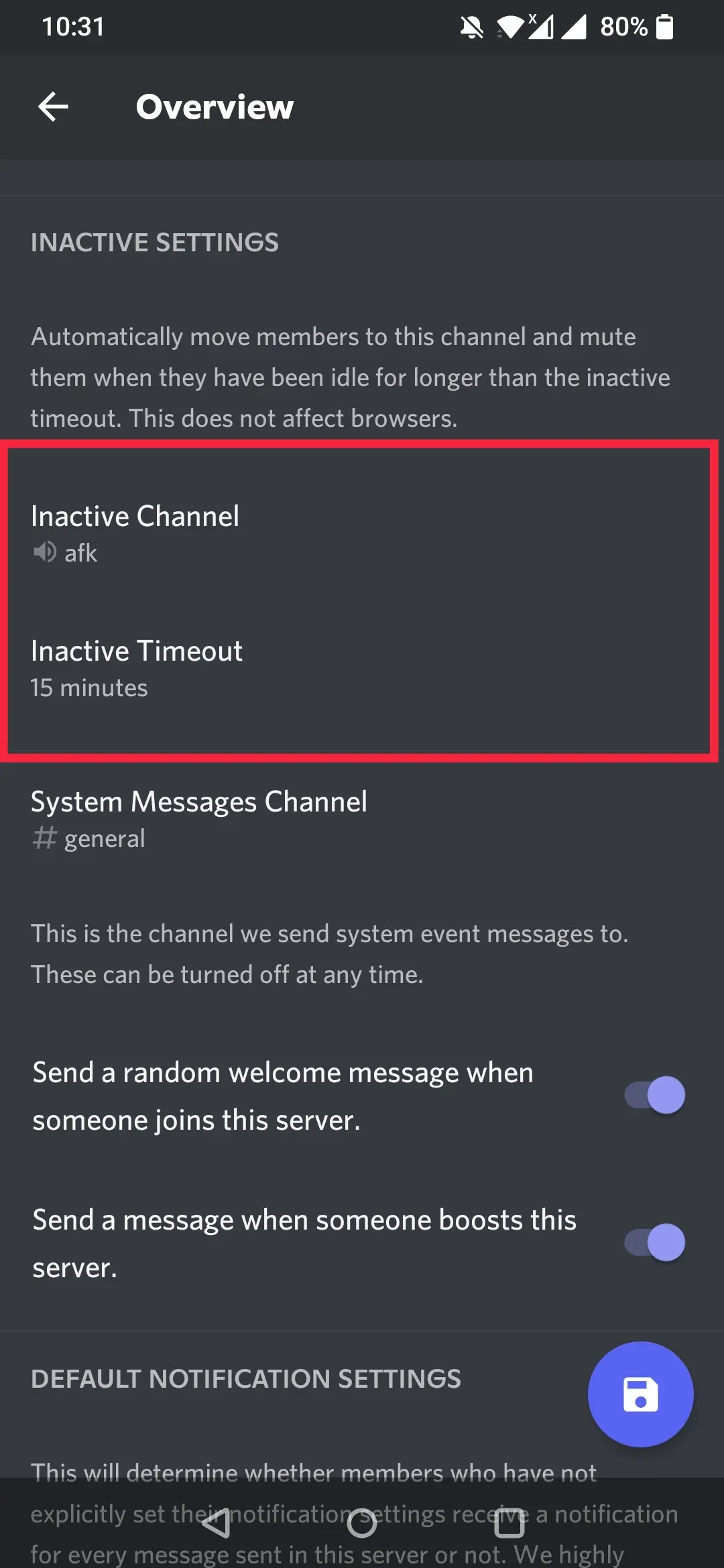
- Finally, click on the Save button to make the changes.
Final Words
So that was a quick guide on how to make an AFK channel in Discord. Now go ahead and try following the above steps and see if they are of any use to you. Also, for any other questions, do feel free to comment below, and I will help you out.
Related Posts:
- Discord Stuck On Checking For Updates
- Discord keeps crashing
- How To Change Age on Discord
- How To Add Bots To Discord Server On Mobile?
