It can be frustrating when your iPhone not saving contacts. As it simply means, you will not be able to contact the person on iMessage, FaceTime or WhatsApp. Also, you have to remember their phone number and manually enter their Ph no before calling.
You surely don’t want to do that right. So the question is, how to fix iPhone contacts not saving to address book error?
Well, fixing the error is not as complicated as it might seem. Instead, there are a few solutions that you can apply right away and get rid of the error.
So let me walk you through those steps only:
Why isn’t my iPhone saving my contacts?
Before I go ahead and talk about the solutions, it would be a good idea to know the root cause behind iPhone not saving new contacts error.
Usually, the error comes after you have updated your iOS version. For instance, Apple recently released its iOS 15.1 version. And with new iOS versions, we get to see different bugs. Among them, iPhone not saving contacts is a common issue.
It is often a temporary glitch that gets automatically fixed after some time. Also, if you are saving contacts from third-party apps like WhatsApp, it may not show in the contacts app.
However, errors like the iPhone not saving contact is a pretty rare thing. But fortunately, you can follow the below fixes to get rid of the issue.
5 Ways To Fix iPhone Not Saving Contacts
1. Reboot Your iPhone

Before we get into any fixes, let’s start with the basic troubleshooting method, which is to reboot your iPhone.
So hold down the power button + Volume Up key at the same time. Then use the slider to power off your iPhone.
After that, hold down the power button to boot up your iPhone and then try to save a contact on your iPhone.
2. Try To Save The Contact Once Again
I know you have already tried this multiple times. But let’s try this one more time but with some exceptions.
So if you have been copying and pasting phone numbers from other apps, then do avoid that. Instead, enter the phone number manually and try to save it. For this, follow the steps:
- Open the Phone app and tap on Contacts.
- Tap on the (+) Plus icon from the top-right.
- Enter your contact information and tap on Done.
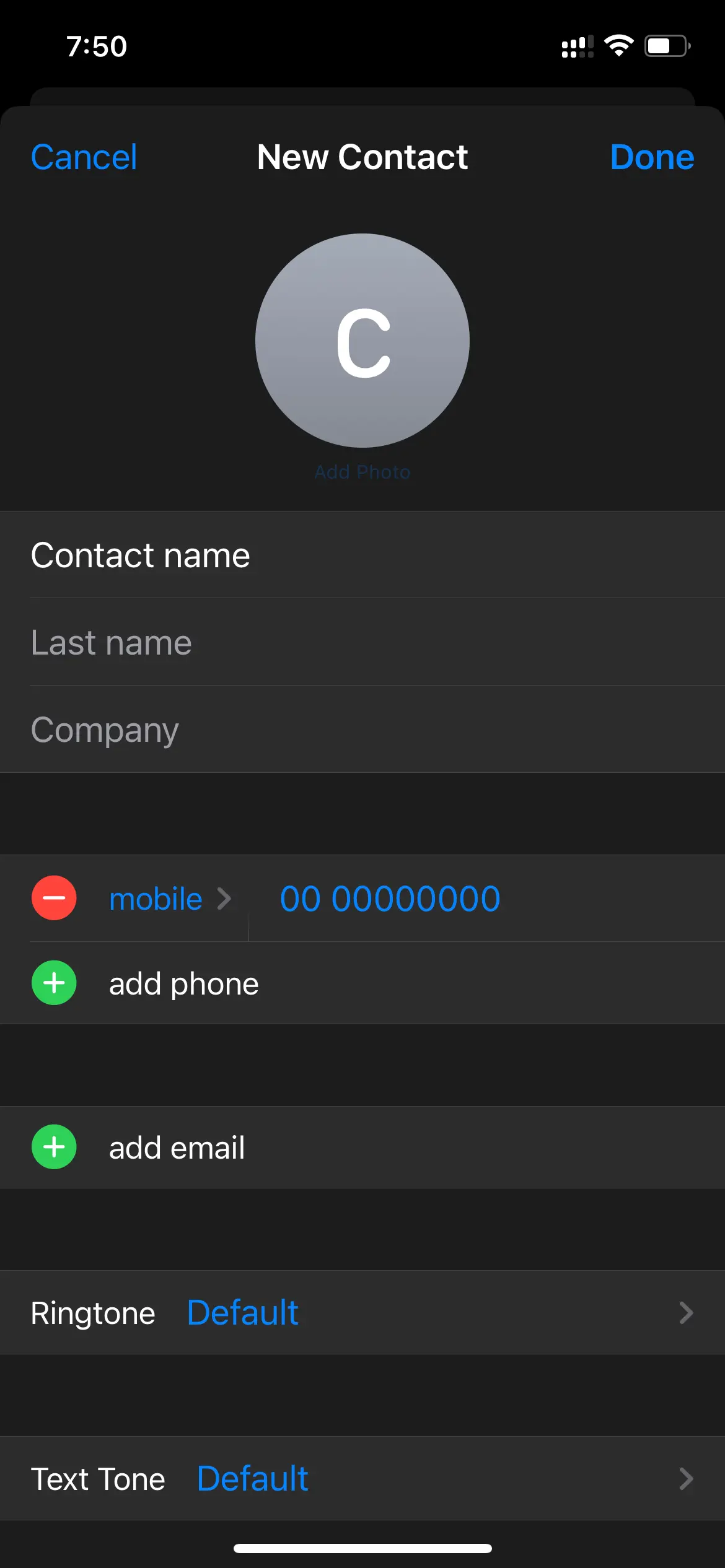
See if this worked for you. If not, move to the other fixes.
3. Disable/Enable iCloud Contact
If your iPhone not saving contacts to iCloud or in the contacts app, then disabling or enabling iCloud may fix the error. For this, you will need to follow the below steps:
- At first, open Settings and tap on your name.
- Tap on iCloud.
- Now from the list, toggle off Contacts.
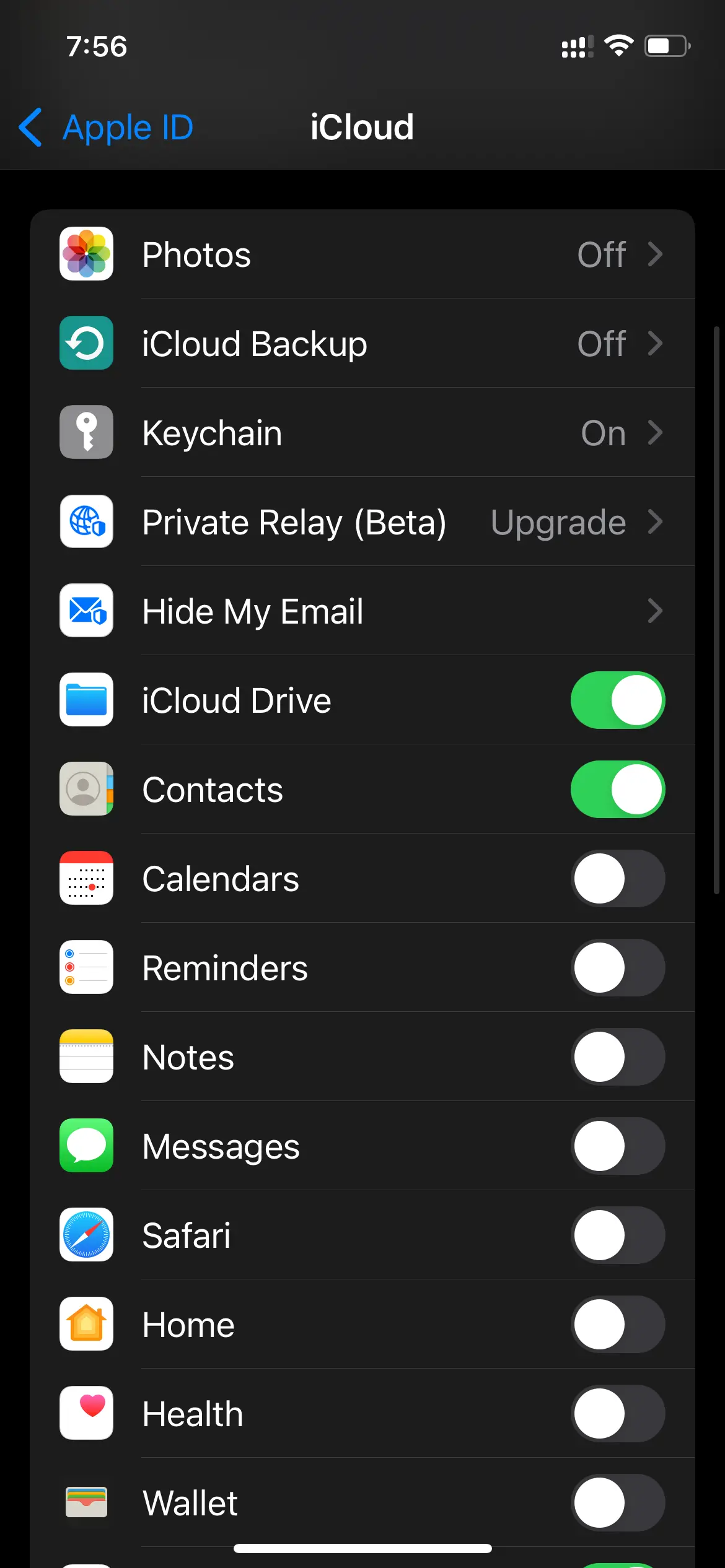
- Next choose from Keep on My iPhone and Delete from My iPhone option. Over here, I would recommend you to choose the Keep on My iPhone option.
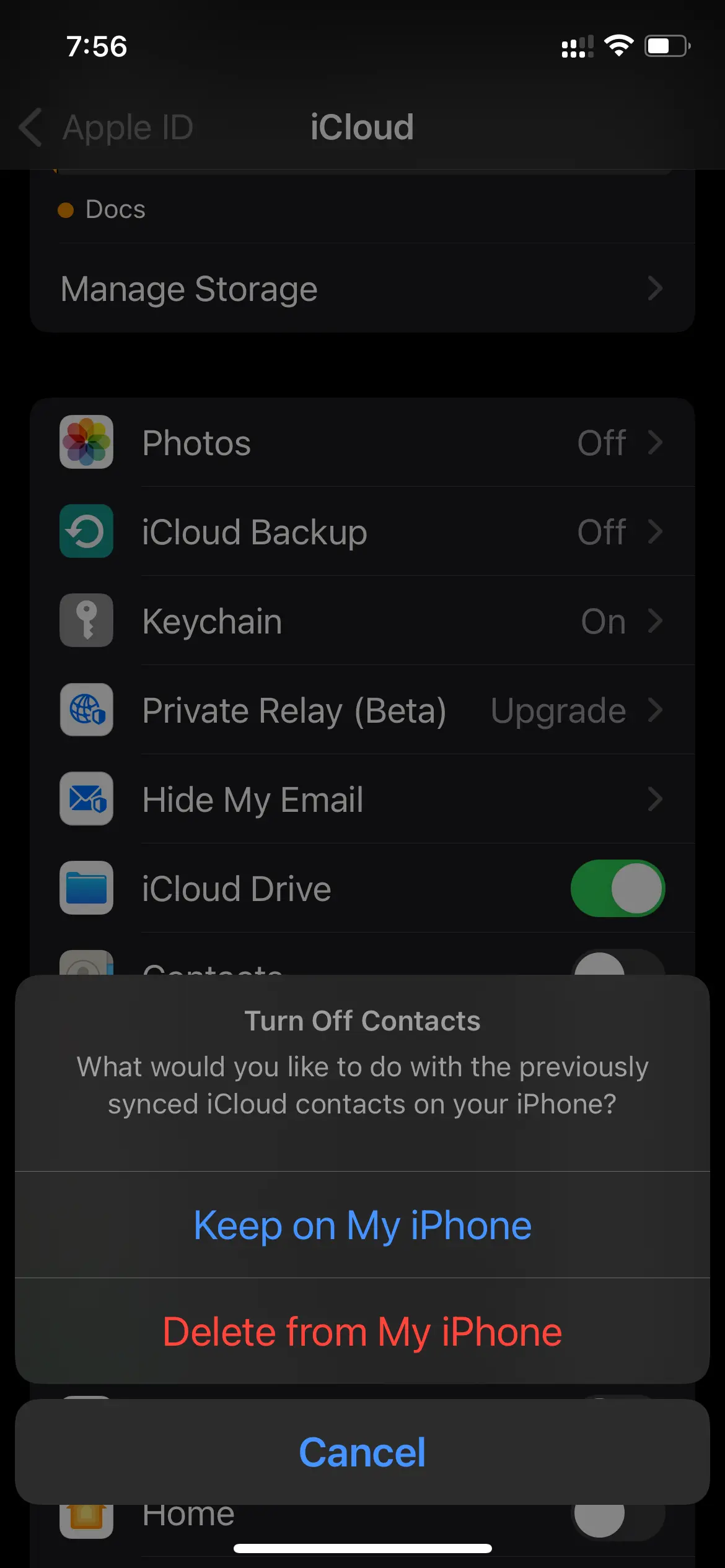
- After that, restart your iPhone.
- Finally, follow the same steps and toggle on Contacts.
Once you are done with that, try saving a new contact to your iPhone and see if that did help you to fix the issue.
Apart from iCloud, if you are using Gmail or any other accounts to store contacts. Then you can also try enabling/disabling it to fix the issue. And for this, you have to follow the below steps:
- Go to iPhone settings and tap on Contacts.
- Tap on Accounts.
- Next, choose the Account that shows Contacts below it.
- Then toggle off Contacts and reboot your iPhone.
- Follow the same steps and enable Contacts again.
4. Update Your iPhone
As mentioned earlier, the Apple iPhone not saving contacts error might cause because of some bugs. And there is a high chance that Apple has already fixed the issue with one of their updates. So it would be a good idea to check if there is any update available. If there is, then update your iPhone to the latest iOS version and see if it has helped you.
To update your iOS version, follow the steps below.
- Go to settings.
- General > Software Update.
- Your iPhone will now look for an update. And if there is an update, it will give you the Download and install option > Tap on it to download your update.

Once the update is downloaded, Let your iPhone install it and see if it has fixed iPhone not saving contacts name error.
5. Save Using Contacts & Phone App Only
There are several apps that allow you to save contacts directly from the app. For instance, Facebook Messenger, WhatsApp, and other apps.
While this is an easy and straightforward way to save a contact on your iPhone. But sometimes, things may not go as they should.
In such a case, saving contacts manually would be the best idea. Also, you can try updating the third-party app and see if this really helped in your favor or not.
Conclusion
I hope the above fixes did help you to get rid of the iPhone not saving contacts error. In case if you are stuck at anything or the above steps don’t work for you. Then do feel free to let me know through the comments, and I will help you out.
Read More:
- How to Hide Snapchat Score?
- How To Tell If Someone Deleted Their Instagram?
- Snapchat Notifications Not Working iOS
- How To Get Water Out Of iPhone Speaker
