Discord is one of the coolest places to chill. Gamers, streamers, and different community users are using the platform to communicate with each other. In case if you are also using Discord to connect with your community, you want people to follow your Discord server rules. And the best way to let your server members know about the rules is to create a welcome channel. So the question is, how to make a welcome channel discord?
A welcome channel on Discord could be very useful to give your new members a heads up about the server rules, how they should navigate, and other details.
But most newbie Discord users are not aware of how they should create channels in Discord. That’s why I am here to guide you with the steps you have to follow:
What are Discord channels?
Discord uses Channels as a medium to let Discord server members communicate with each other. Discord servers are organized into two types of channels – Text channels and Voice channels.
Each channel is dedicated to a specific topic and can have different rules. For instance, in text channels, discord members can share messages, upload files, share images, and so on.
While on the voice channels, users will be able to connect through a voice or video call in real time. They will also be able to share their screen and stream Netflix on Discord or watch movies together.
What Is A Welcome Channel In Discord?
A welcome channel on Discord is as same as any other channel. However, the main purpose behind the channel is to let new users who joined your server know what you do or what your server is all about.
It is the first channel they interact with, and you can use the welcome channel to pass out any information you want.
Talking about how the welcome channel works, well, whenever a new user joins your Discord server through an invitation link, they will first land on the Welcome channel before putting them into General or any other channel.
In the welcome channel, you can set up a custom message which will be shown to all the new users joining your server. This is a pretty helpful thing when you want to tell them information like rules and regulations, how they should navigate throughout your server, and more.
How To Make A Welcome Channel Discord?
Unfortunately, Discord itself doesn’t offer you any features to create an automatic welcome message. But since, Discord has support for third-party Discord bots. Hence, it becomes super easy for us to create a welcome message.
All you need to do is create a welcome channel and add a discord bot to it. Anyway, let me just help you with the steps you have to follow:
- Launch Discord from your computer or web browser.
- Next, right-click on your server and select Create Channel located at the bottom.
- Then select the Text-channel option and give your channel a name like Welcome. Also, make sure you are not making it a private channel.

- Click on create channel button.
That’s it. You are done creating a welcome channel. However, you won’t work right away. Instead, you will need to use a third-party Discord bot to make it functional. So let me guide you with that as well.
How To Set Up A Welcome Message In Discord?
You can enjoy additional functions on Discord through Discord bots. Discord bots are simple functions that you need to add to your Discord server to perform specific tasks.
And for the custom welcome message Discord channel, we will have to use a Discord bot. There are many Discord bots are available for this purpose. However, for this tutorial, I will be using mee6.
So here are the steps that you have to follow:
- Go to the mee6 website and click on Add to Discord button.
- Then follow all the on-screen instructions and authorize the bot to your server.
- Once you are on the MEE6 dashboard, click on the Welcome option from the sidebar.
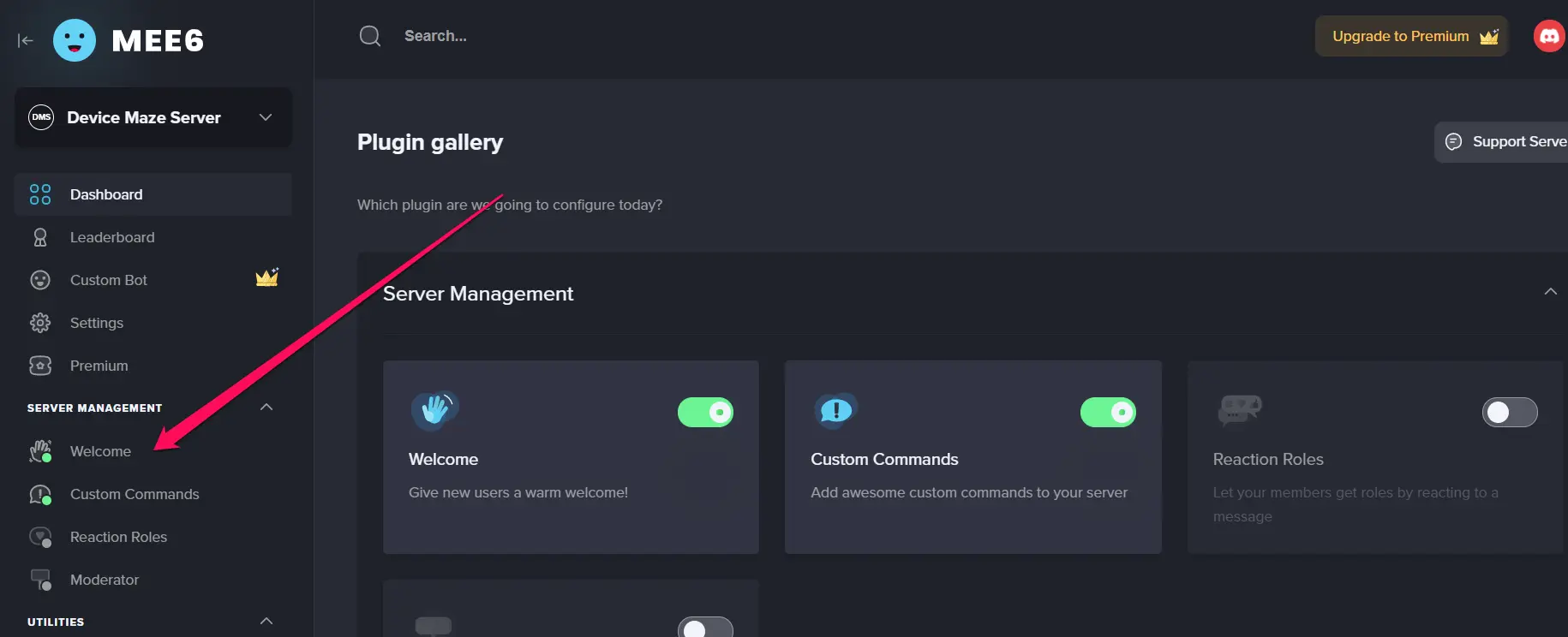
- Toggle on the Send a message when a user joins the server option.
- Then use the drop-down menu to select your welcome message channel.
- Next, you have to enter your welcome message under the Text message text field.

- You can also use some additional features. Such as send a private message to new users, give a role to them, send a message when a user leaves the messages.
- After customizing the MEE6 Discord bot as per your choice, click on the Save button.
- That’s it. Now whenever someone joins your Discord server, they will be welcomed with the message you have set up.
Example: Discord Welcome Nessage Template
**No spamming to be granted moderator roles.**
** Don’t force the DM to any members on the server.**
**Only @mention the moderators for support.**
** Ask queries to moderators in the #support channel.**
**Don’t use tag @everyone/@here without asking for permission (If does, there should be strong reasoning).**
**Don’t share illegal content.**
**Don’t publish personal information of a member**
**Don’t make personal attacks on any of the members.**The above example is just for a quick heads up. You can customize and set rules as per your Discord server requirements. However, the above rules are quite common and can be used for all types of servers.
How to make a goodbye channel on Discord?
Apart from a welcome channel, you may also want to create a goodbye channel. So you can send a message to a user whenever they leave your channel.
This can also be done through the mee6 Discord bot, and below are the steps that you have to follow:
- Go to the Mee6 website and sign into your account.
- From the Server dashboard, go to Welcome, located under Server Management.
- Over here, toggle on the Send a message when a user leaves the server function.
- Next, select your Goodbye channel.
- Finally, type down your Goodbye message and click on the Save button.

Final Words:
So that was all for your how to make a welcome channel Discord question. I hope the above steps did help you to create a welcome channel for your Discord server. However, in case if you face any issues or have any other questions to ask, do drop a comment below.
Related Posts:
- How To Stream Netflix On Discord?
- Better Discord Not Working
- How To Add Bots To Discord Server On Mobile?
- How To Tell If Someone Blocked You On Discord?
- How To Install Discord Themes in 2021?
- Discord Stuck On Checking For Updates
