Gone are the days when Microsoft Office would be on every computer, and why would that not be? It offered everything that you would need. However, in today’s time, Google’s office suite is just better. There is no need to install anything. Also, it offers you all the sheet features that you would need. But compared to MS Excel, it lacks a few features here and there. One such feature is password protecting sheets. So the question is, how to password protect Google sheet?
Unfortunately, Google doesn’t allow you to password protect Google sheets. But not to worry, as third-party tools are available that can help you get done with the job.
So let’s dive into the topic to know how to password protect a Google spreadsheet:
How To Password Protect Google Sheets?
- At first, you will need to make a copy of the following document, https://docs.google.com/spreadsheets/u/0/d/1SMtKgPquJQ6E0zwzB-7yi3uiATgW1dyh5CaKwHwoRQc/copy. So go to the URL and click on Make a copy.
- Once you make a copy, it will take you to Google Sheet. Now you will need to start entering data in the sheet from the third row.
- After you’re done entering the data, you have to go to Tools > Script Editor from the top menu.

- In the script editor, click on Deploy located at the top left corner and then select manage deployments.
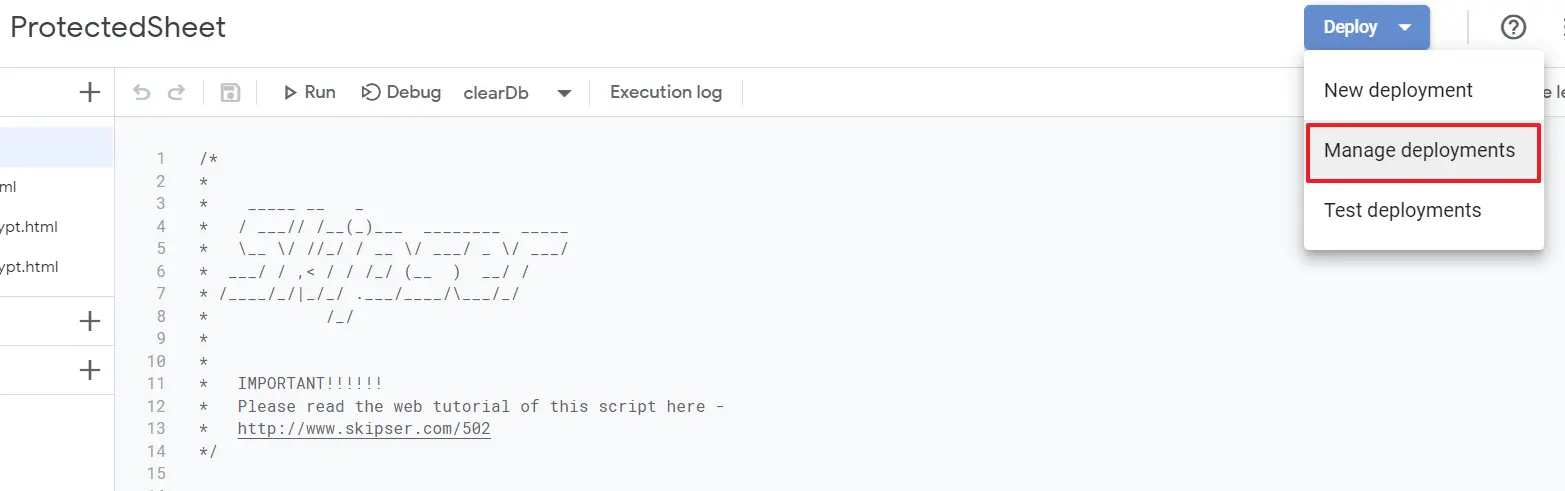
- It will show, “This project has not been deployed yet”. In Configuration, click on create deployment and then click on Deploy.
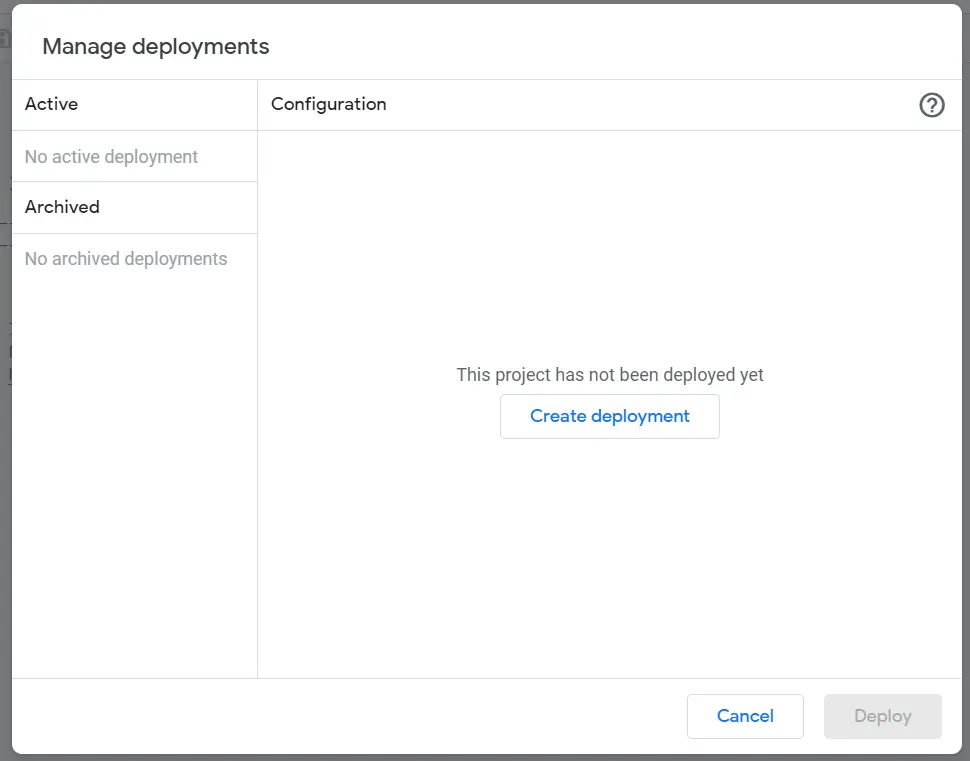
- It will show this web app requires you to authorize access to your data. Click on Authorize Access. Now we are done with the script editing part to password protect Google Sheets.
- Now, go back to your Sheet where you have entered the data that is to be protected.
- Over here, if you look at the menu bar, you will find Protect File. So click on that and select Encrypt files from the drop-down menu.
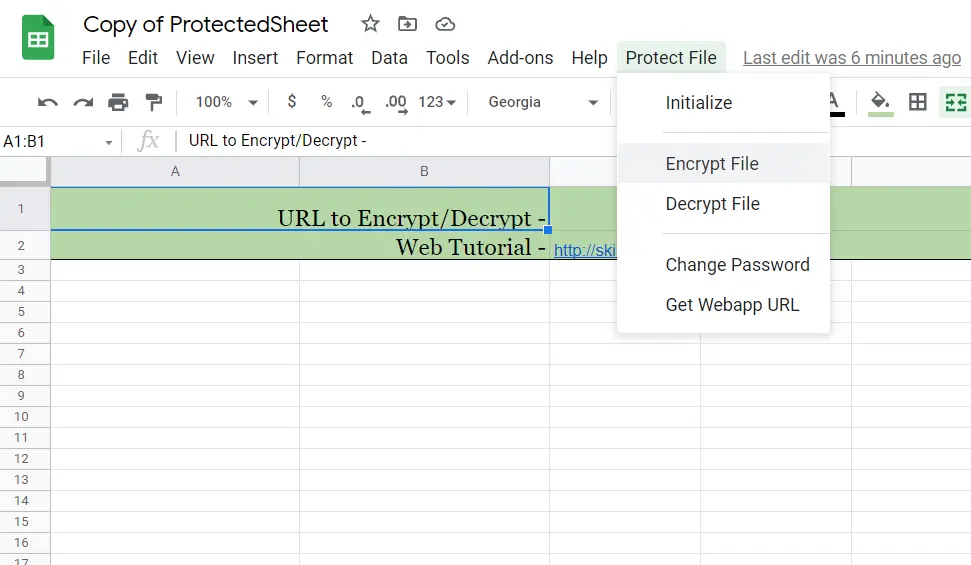
- As you click on Encrypt files, a pop window will appear, which will ask you to enter the password, We advise you to choose a strong password which will make it even tougher for someone trying to gain access to Google Sheets document.

- Once you have entered a password, preferable a strong one. Click OK and you are good to go.
How To Access Password Protected Google Sheet?
Once you are done password protecting your Google sheet, the next question is how you are going to access the file?
For this, you will have to follow the below steps:
- Go to Google Sheets and open the password protected file. Over here, you will see that the data you have entered is turned into some other characters. As this is the way, this script works.
- Anyway, in order to see it the way you typed it, click on Protect File from the top menu bar.
- From there, select Decrypt file,a pop window will appear that will ask you to enter the password.
- Enter the password, and you will now be able to see your password protected Google sheet.
How To Change The Password?
In case you want to change the password of the password protected Google Sheets for some reason. Then here are the steps that you have to follow:
- Open the Google sheet document, which you protected using a password.
- Click on the Protect file option located at the top navigation bar.
- From the drop-down menu, you will see an option to change the password. Click on it.
- Enter your new password and hit enter, that’s it. Your password will now be changed.
There is a little problem though, you cannot access the password-protected sheet on your Android or iOS device. However, there is a way that you can check out.
When you were setting up the script, you would have noticed that there was something that says URL to encrypt/decrypt, copy that, and then you can enter it in your phone browser to access it in your phone.
Conclusion
So that was all for how to password protect Google sheet. I hope this helped you to protect your Google sheet file. In case if you have any doubts, feel free to drop them in the comment section, and I will help you out.
Related Posts:
- How To Print Multiple Pictures On One Page in Windows 10?
- How To Change Default Font In Google Docs?
- HP Laptop Plugged In Not Charging
