Is discord keeps crashing on your device? If yes, then you are not the only one who is dealing with it. There are lots of users who have been complaining about the Discord crash. The app gets crashed whenever you try to launch a game, or you may experience random crashes.
However, fixing the issue is not as complicated as it might seem to you. Instead, some easy to follow fixes are available, which will help you get rid of the discord opens then closes error instantly.
So let’s just go ahead and talk about the fixes:
Why Does Discord Keep Crashing?
There are mainly two main reasons why Discord crashes on launch. These are:
Corrupted Files:
In case if Discord files are corrupted, then it will create issues that won’t let Discord run properly. As a result, you will encounter a number of issues, app crashing being one of them. Luckily, you can fix the issue by clearing the AppData folder along with some other fixes.
Discord Update:
In case if you have recently updated your Discord app, then you are more likely to face issues. As it is pretty common for an app update to have bugs. These bugs can cause numerous issues. For instance, the bug could be in the audio/video related module, and Discord is crashing whenever you are trying to connect via audio or video.
How To Fix Discord Keeps Crashing Error?
There are a couple of ways to troubleshoot Discord randomly crashing errors. In this article, I will be looking at the following fixes:
- Disable Hardware Acceleration
- Turn On Legacy Mode
- Delete Discord Data From AppData
- Update Windows
- Reinstall Discord
Now let’s just go ahead and talk about these methods in brief:
1. Disable Hardware Acceleration
Discord uses hardware acceleration to deliver a smooth Discord experience. Using hardware acceleration, Discord offloads the tasks to the hardware. As a result, you get a seamless experience.
But sometimes, it is the main reason why Discord keeps crashing. Luckily, you can disable it by following the below steps:
- Launch Discord.
- Go to settings.
- Go to the Advanced tab located under App Settings.
- Disable Hardware Acceleration by toggling it off.
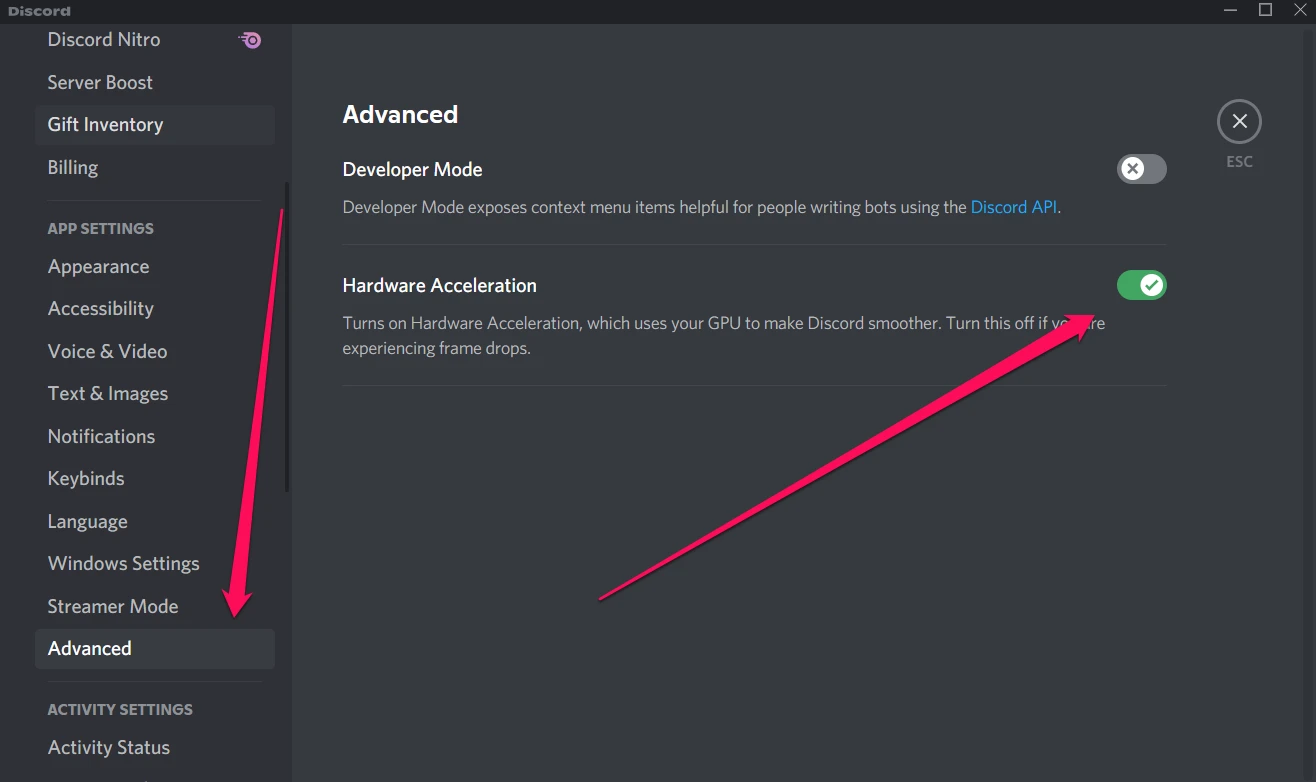
2. Turn On Legacy Mode
By switching to legacy mode on Discord, you can get rid of a wide range of issues, including Discord keep closing.
The mode is available in the app settings. This mode is related to the microphone, voice, or video interactions. So if you are dealing with the Discord crashes when screen sharing issue, then it can fix the issue for you.
To turn on legacy mode on Discord, follow the below steps:
- Open Discord.
- Go to User Settings.
- Select Voice & Video from the left-side menu located under App Settings.
- Scroll down to Audio Subsystem.

- Finally, select Legacy from the dropdown menu and save the changes.
3. Delete Discord Data From AppData
There could be a high chance that Discord crashing because of corrupted files or cache. The best way to fix the issue is to delete contents from the AppData folder.
Don’t worry about deleting these files, as the files will get recreated. To delete Discord Data, you have to follow the below steps:
- At first, press Windows key + R to open the Run box.
- Type down %AppData% and press enter.

- Look for the Discord folder and double click on it, and go to the Cache folder. The path to the folder should look like this: C:\Users\User\AppData\Roaming\discord\Cache.
- Now you have to delete all the contents in this folder. So press CTRL + A to select all the files and then right-click and select Delete.

- Once deleted, go back to the Discord folder and open up the Local Storage folder.
- Delete all the contents on this folder as well.
- Finally, reboot your computer and launch Discord, and see if the crashing issue is still occurring.
4. Update Windows
Maybe, it is not Discord the problem is Windows. Maybe, there is a Windows bug that is not letting Discord to function properly. Or maybe, the current version of Discord is not compatible with your Windows version.
Hence, you should consider updating Windows to the latest version by following the below steps:
- Click on the Start menu.
- Go to Settings > Update & Security.
- Select Windows Update from the sidebar.
- Click on Check for updates button.

- Then let Windows search for updates, and if anything is found, then do install it.
- After that, check if Discord is still crashing on your computer or not.
5. Reinstall Discord
If none of the above methods works for you, then do consider updating Discord to the latest version. This will not only ensure that you are running the latest version of the app. But in case if Discord crashing because of any corrupted files, then it will also get fixed.
To reinstall Discord, follow the below steps:
- Click on the Windows search bar and type down Control Panel.
- Go to Programs > Programs and Features.
- Look for Discord and right-click on it.
- Select Uninstall.

- Once uninstalled, go to Discord.com and download the latest version of the app.
- Finally, install the app by following all the screen instructions.
Conclusion:
So those were all the fixes for Discord keeps crashing. Now go ahead and try these fixes out and see if they are being any help to you or not. Also, if you are stuck at anything make sure to drop a comment below.
Related Posts:
- How To Change Discord Background?
- Change Your Age on Discord
- Stream Netflix On Discord
- Discord checking for updates
